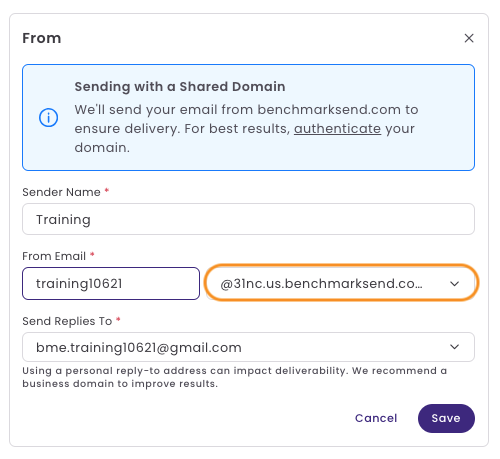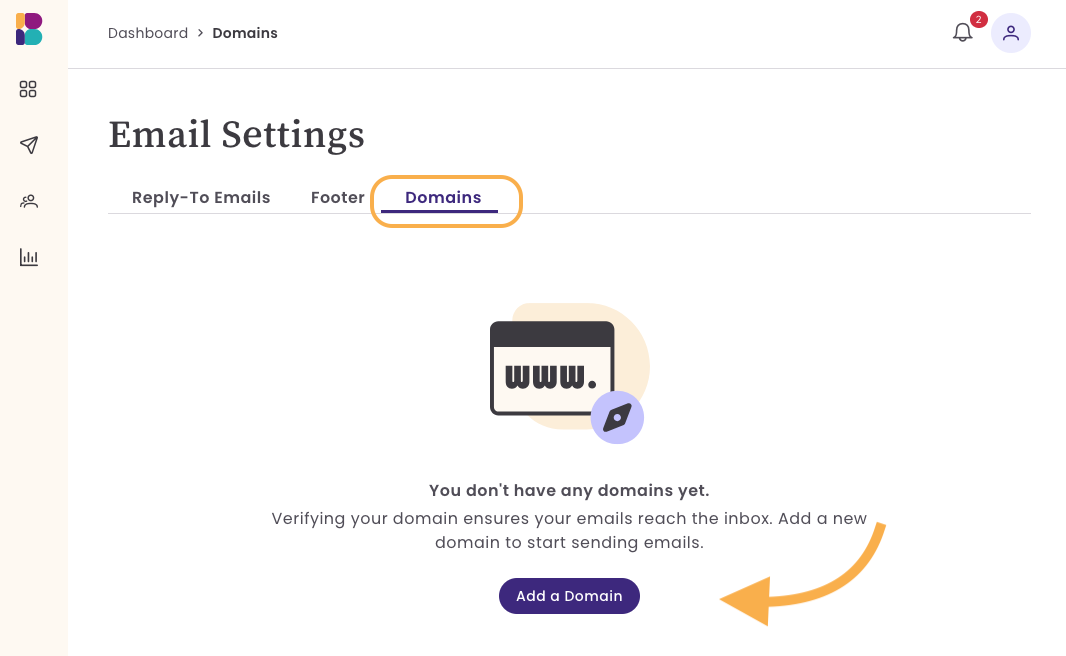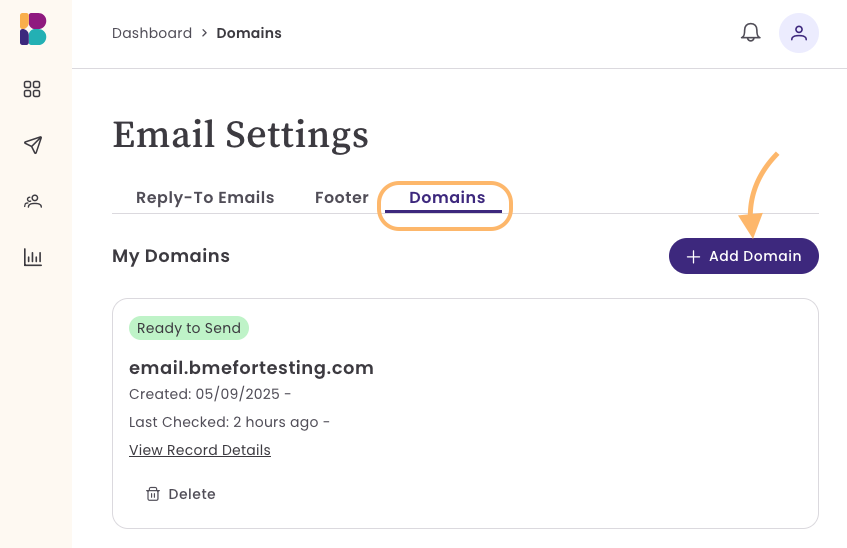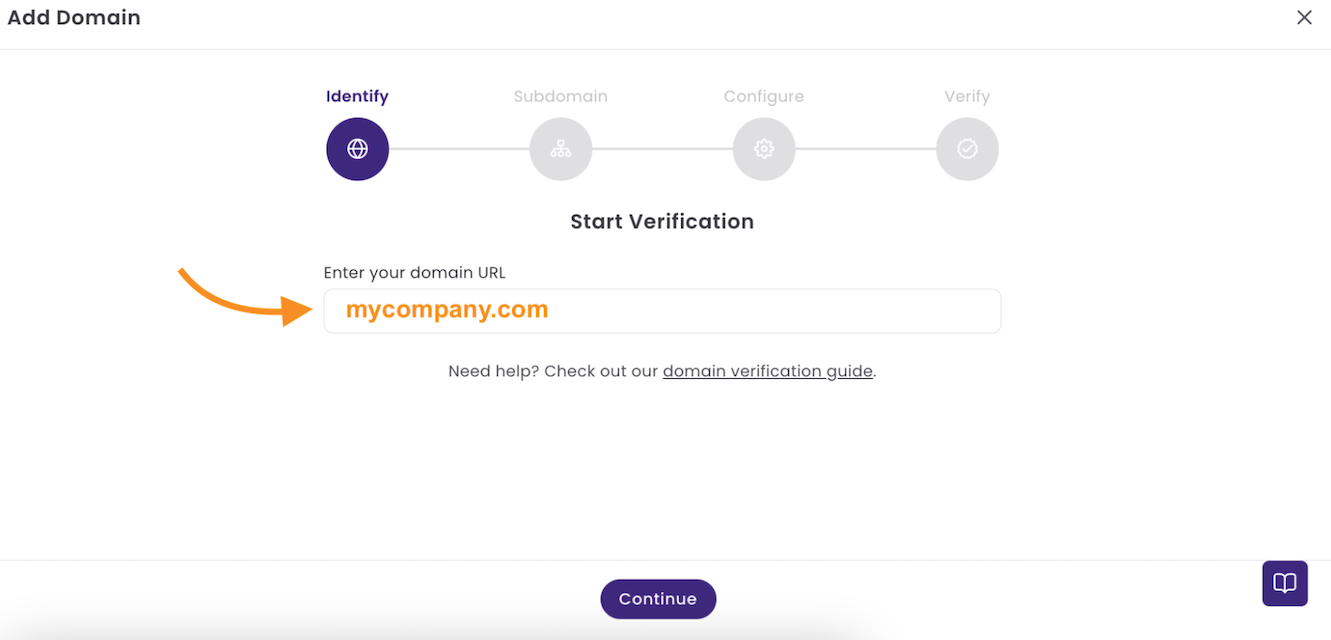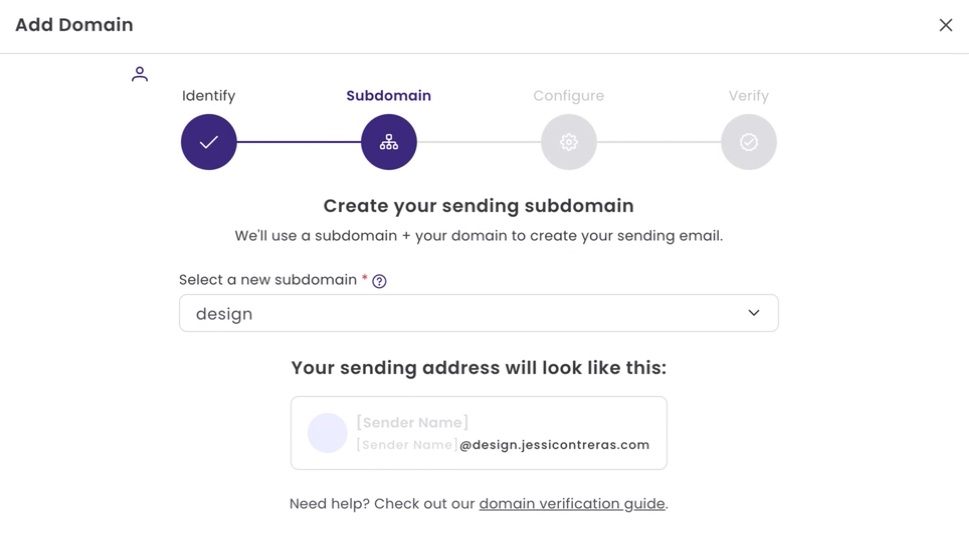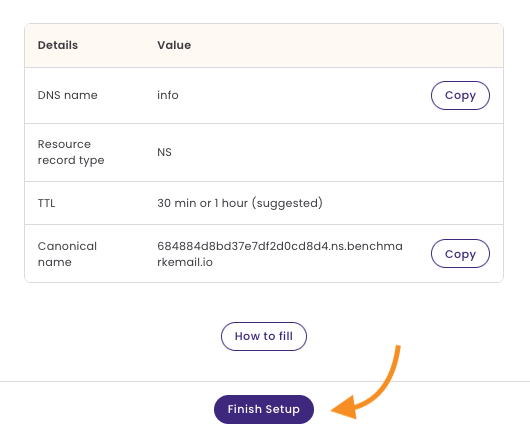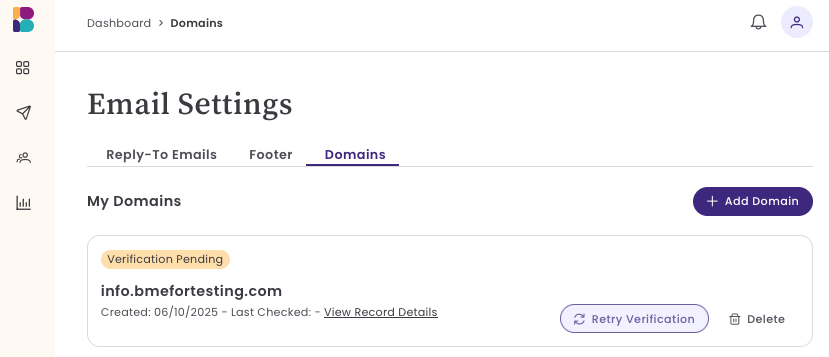Verify Domain Using NS Record
Benchmark offers two methods for domain verification. The first method is by adding a Benchmark NS record to your domain’s DNS settings. Using a single NS record simplifies the entire verification process. However, not all domain hosts support adding NS records; therefore, Benchmark provides an alternative method of adding multiple DNS records for domain verification. In this article, we’ll walk you through the steps of adding your domain, configuring your records, and verifying your domain with your domain host provider.
Topics covered in this article:
BEFORE GETTING STARTED
- Your domain host is detected while adding a new domain to your email settings. Depending on your hosting provider, you’ll either be given one NS record or multiple records to add to your domain’s DNS settings. In this article, we focus on domains that support NS records.
- If you need steps for adding Multiple DNS records, click here.
- If your domain shows a "Verification Failed" status after previously being verified, it indicates an issue with the DNS records. If the error isn't fixed within 30 days, the domain will be automatically removed from your account, and you'll need to start the verification process again. During this time, your emails will be sent from our shared domain.
If you cannot verify your domain or encounter an error during the verification process, your emails will be sent using our shared domain. When sending an email from a shared domain, the From address will appear like this: yourname@001a0.us.benchmarksend.com.
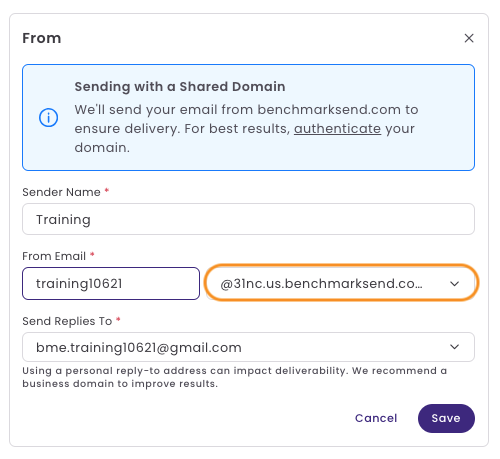
Step 1: Add a Domain
- Log in to your account.
- Click on your avatar in the top-right corner of your account and select Email Settings.
- In the Email Settings section, click on Domains.
Click on Add Domain.
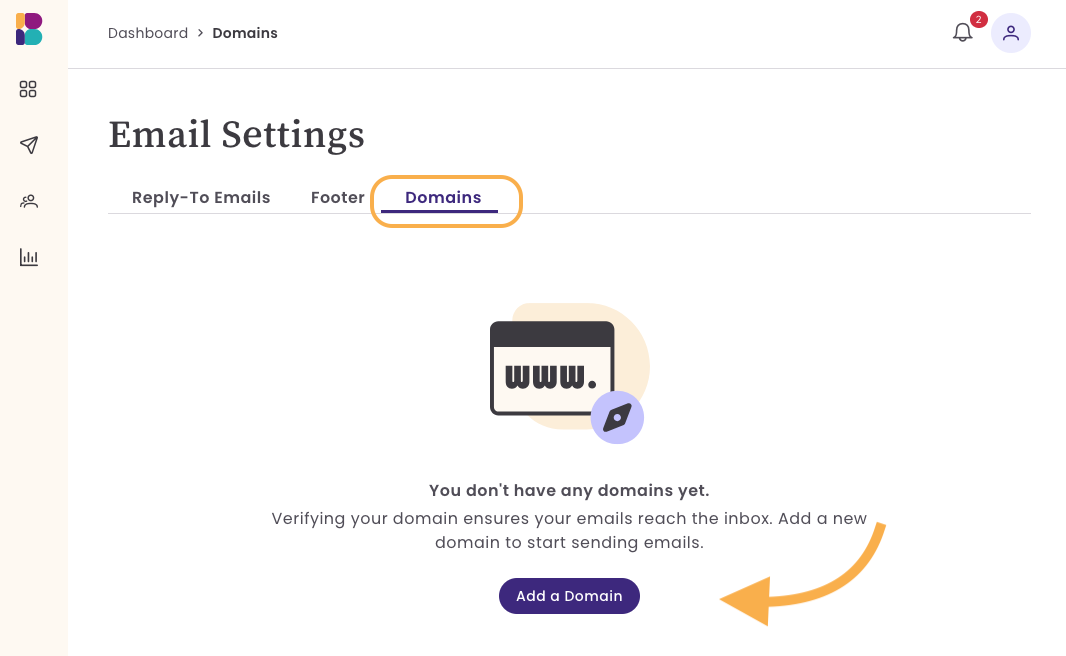
You'll see the Add Domain option on the center-right if adding a second or third domain.
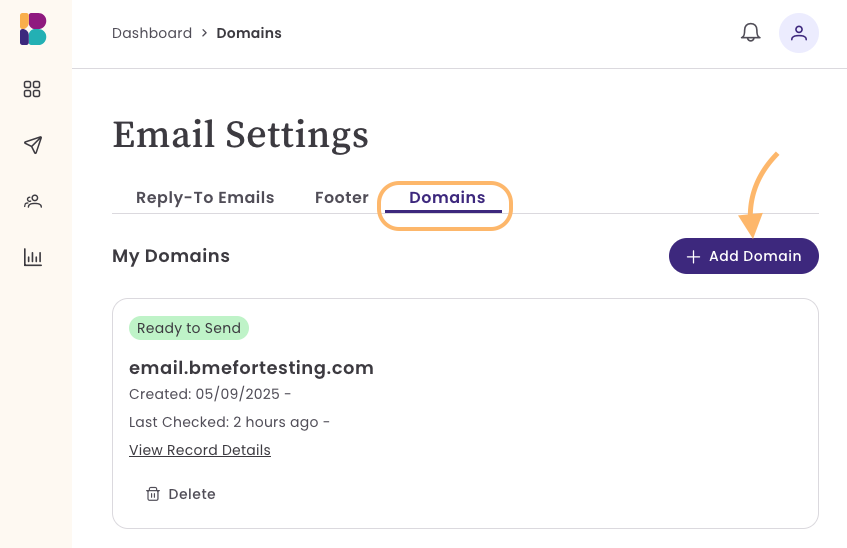
Enter your Domain URL, eg, mysite.com, and click Continue.
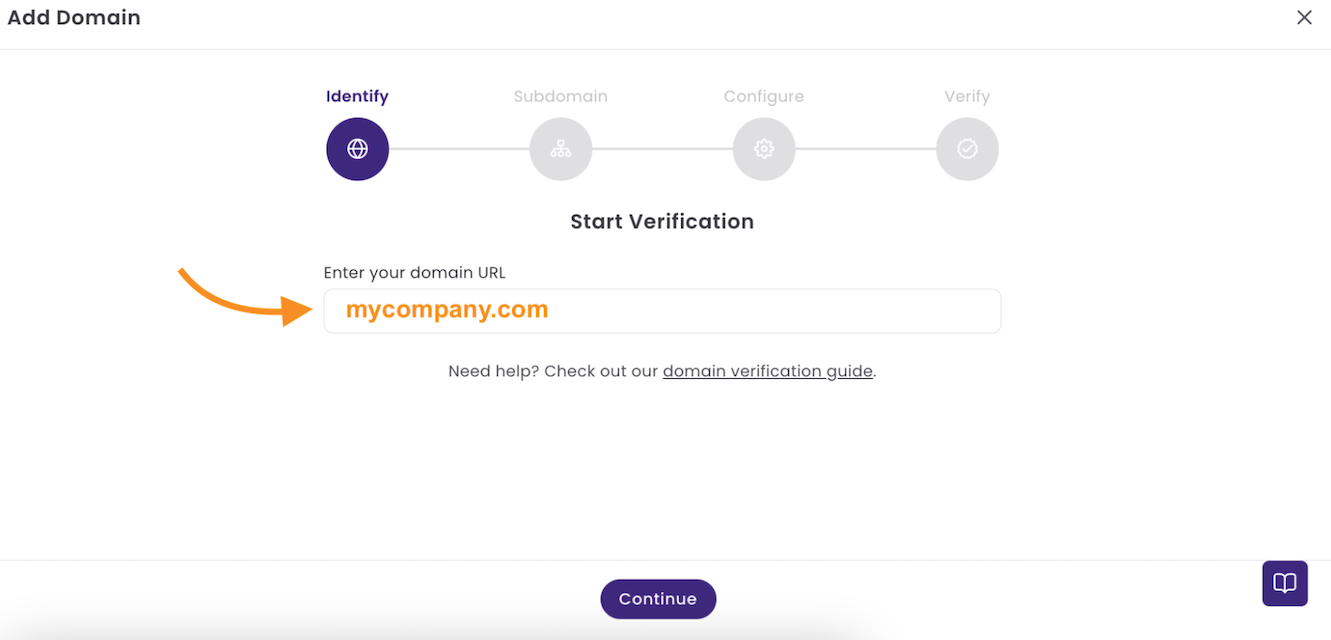
Next, add a new subdomain. Click on the dropdown option and select a domain to use, or create a New domain. Ensure the subdomain is not already used; duplicate subdomains can cause email deliverability issues, DNS conflicts, or verification failures. You'll see a preview of your sender information.
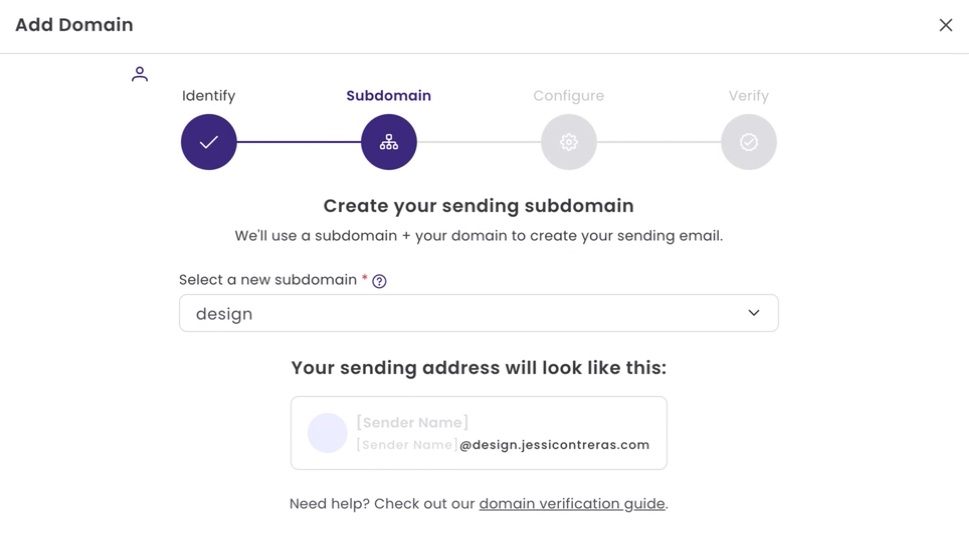
Using a subdomain helps separate your primary domain's reputation from marketing emails.
Suggested subdomains include:
- mkt
- info
- news
- updates
- newsletter
Step 2: Adding DNS Records
After adding your domain and subdomain, you'll be given an NS record to add to your domain DNS settings. In a new browser window, log in to your domain host, open the DNS Settings, and select Add Records.

- Enter the details provided by Benchmark Email.
- Record Type: NS (Name Server).
- Host: Your chosen subdomain (e.g., mail).
- Value: The NS record value is provided by Benchmark Email.
- TTL: 30 minutes or 1 hour (recommended).
- Save your changes.
The process of adding the NS record varies with different domain services. To see the steps for supported domain providers, click here.
Step 4: Finish the Setup
- Once the DNS records are added, return to Benchmark Email.
Click on Finish Setup.
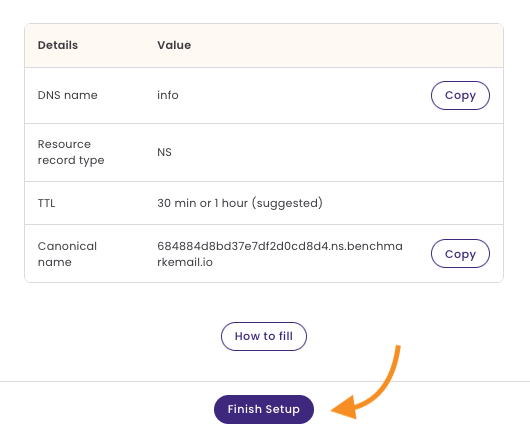
- You will be redirected to the Status Page.
Initially, your domain status will show Verification Pending.
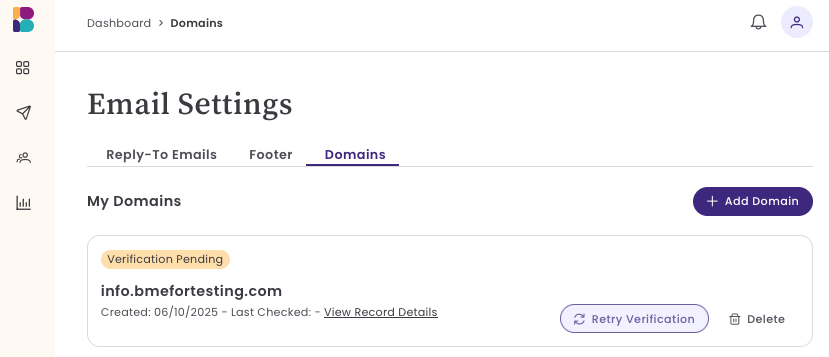
- Once verification is completed, the status will change to Ready to Send.
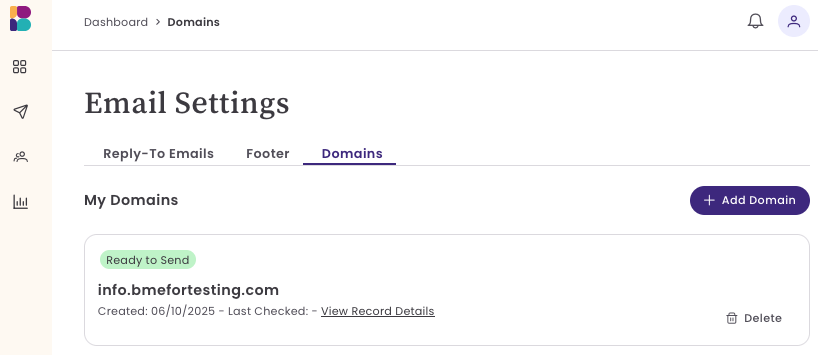
Record configuration can take between 24 and 48 hours. Please contact our support team if your domain takes more than 48 hours to configure.
Failed Status
If your domain fails to verify, you will see a status of Verification Failed. This could happen for a few reasons:
- The wrong record type was chosen; ensure the record type is NS.
- The NS value was entered incorrectly; ensure the full NS value is added.
- Multiple conflicting NS records; if you have more than one NS record for the same subdomain and they don’t match, it can cause conflicts or fail verification.
- Domains with a failed status are removed from your account after 30 days.
If you previously verified your domain successfully and it now shows a failed status, keep in mind that you will still be able to send emails from our shared domain during this time. To fix this, please check your DNS records and, if needed, restart the verification process.
If you need help setting up the records in your domain's settings, schedule a call with one of our experts.
Frequently Asked Questions
How long will it take for my domain to be verified?
Verification can take up to 48 hours if the records were added correctly. In most cases, the domain will update before this time has passed. During this time, your domain's status will be Verification Pending. Any emails sent during this time will be sent using our shared domain.
Why is my domain displaying a failed status if I previously verified the domain successfully?
If your domain displays a "Verification Failed" status after previously being verified, it indicates an issue with the DNS records.
If the error isn't resolved within 30 days, the domain will be automatically removed from your account, and you'll need to restart the verification process. During this time, your emails will be sent from our shared domain.
Can I send emails if I can’t verify my domain or don’t own a private domain?
Yes, you can send emails if you can not verify your domain. If you can not verify your domain or are using a free email address, your emails will be sent from our shared domain, benchmarksend.com.
Why do I have to verify my domain if I already own my email domain?
Having your own domain is a great first step in email marketing, but inbox providers like Gmail, Yahoo, and Outlook also require you to verify your sender identity. This verification uses records like SPF, DKIM, and DMARC. Adding the NS record to your subdomain lets us set up those 3 records for you automatically.
Why is the verification process different for other domains?
Great question! Depending on your domain host, you may only need to add a single NS record. However, not all domain hosts support NS records, and instead, you’ll verify with multiple records.