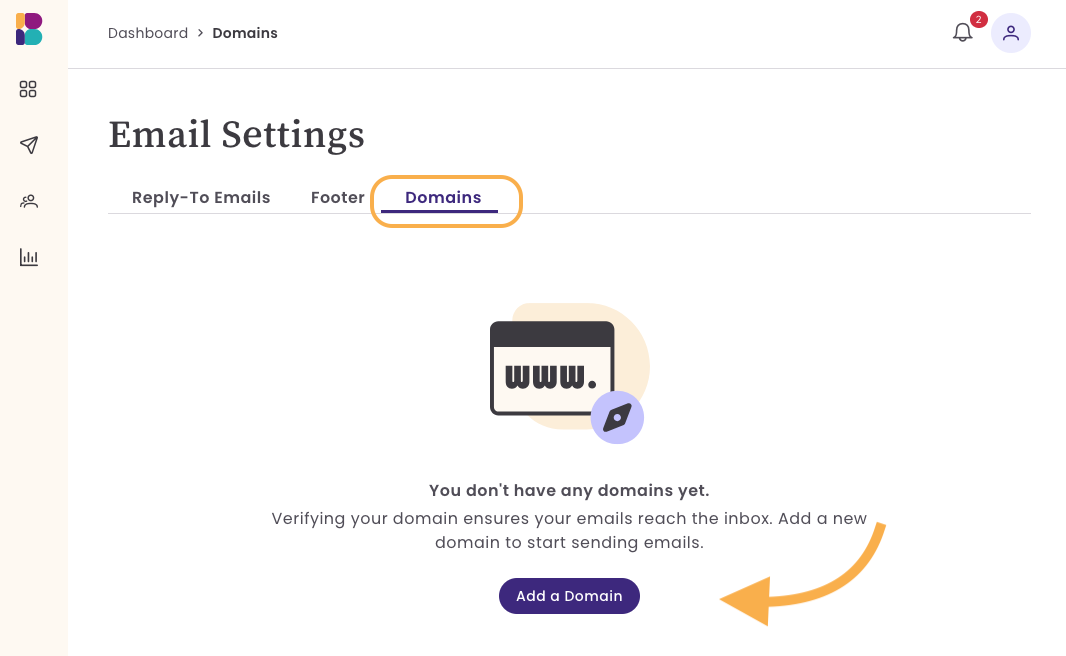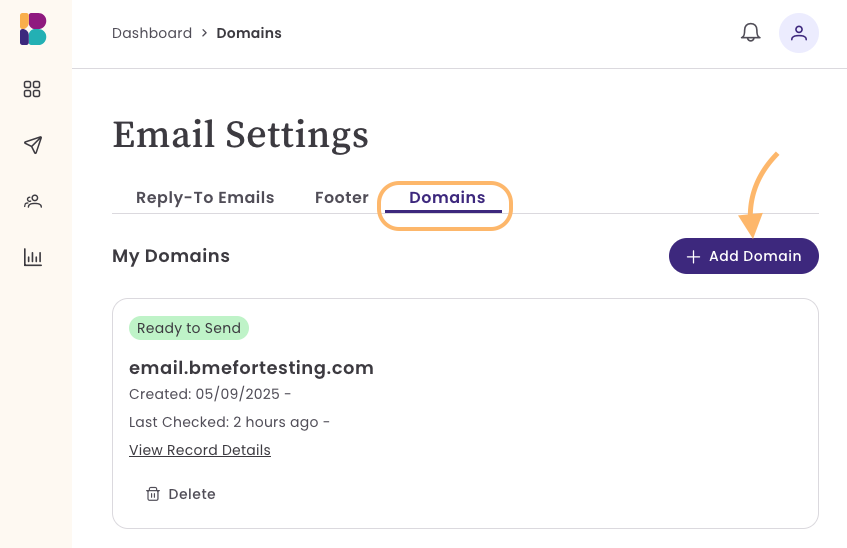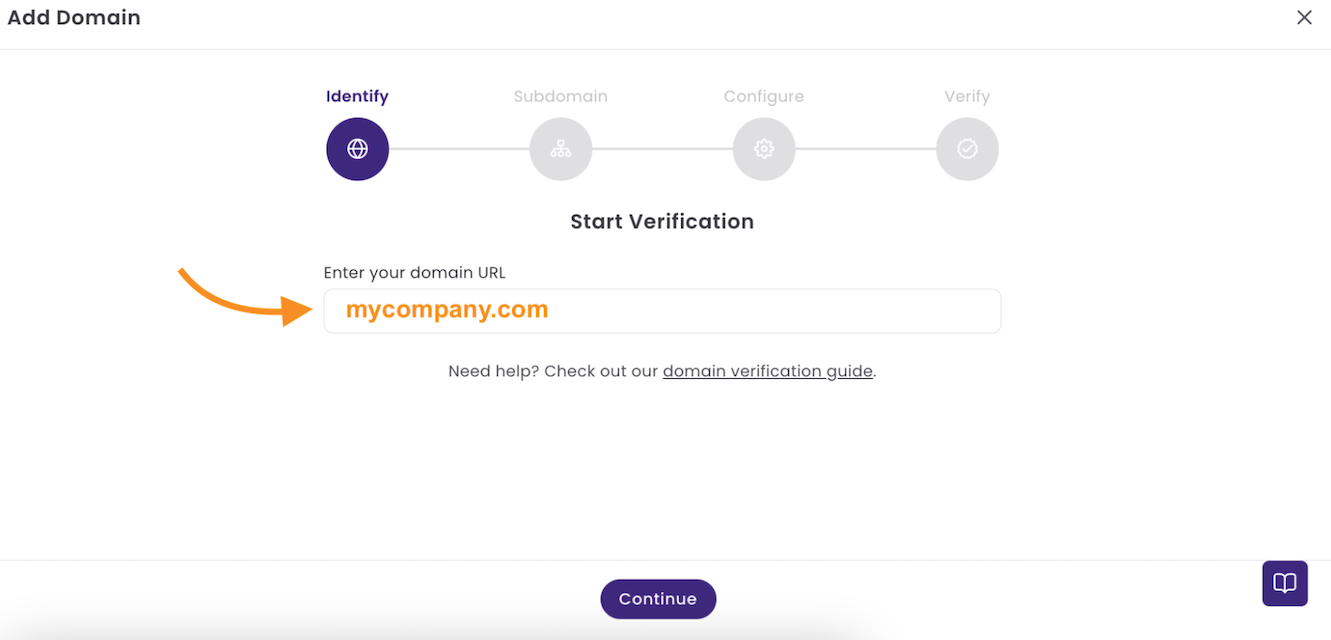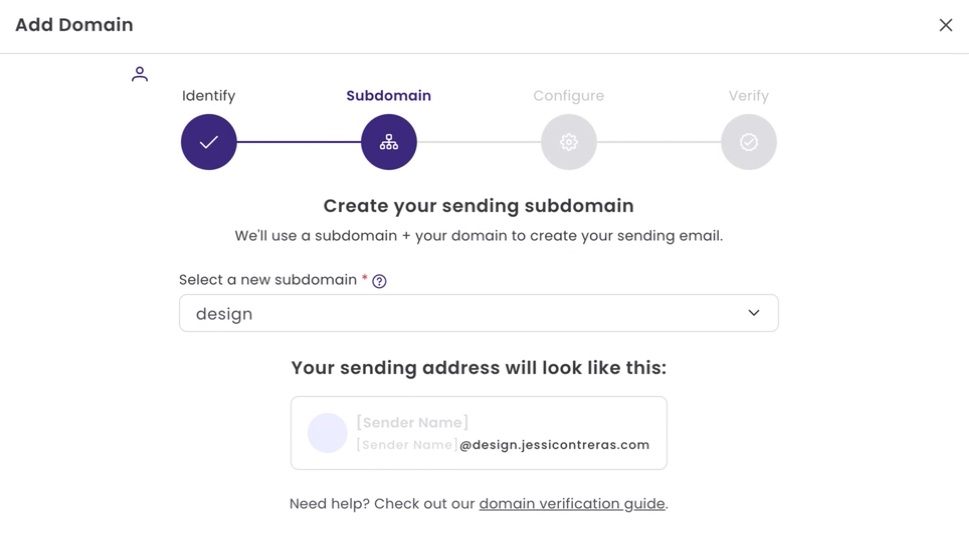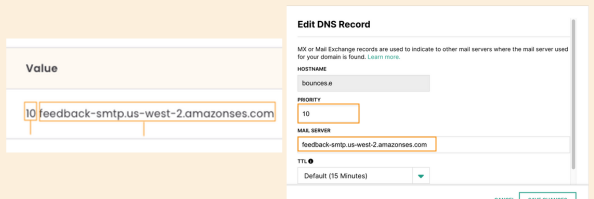Verify Domain Using Multiple DNS Records
Benchmark offers two methods for domain verification: using a single NS record or multiple DNS records. Not all domain hosts support adding new NS records; therefore, Benchmark provides an alternative method of adding multiple DNS records for domain verification. In this article, we’ll walk you through the steps of adding your domain, configuring your records, and verifying your domain with your domain host provider.
Topics covered in this article:
BEFORE GETTING STARTED
- Your domain host is detected while adding a new domain to your email settings. Depending on your hosting provider, you’ll either be given one NS record or multiple records to add to your domain’s DNS settings. In this article, we focus on domains that need to add multiple DNS records.
- If your domain shows a "Verification Failed" status after previously being verified, it indicates an issue with the DNS records. If the error isn't resolved within 30 days, the domain will be automatically removed from your account, and you'll need to restart the verification process. During this time, your emails will be sent from our shared domain.
- If you cannot verify your domain or encounter an error during verification, your emails will be sent from our shared domain. When sending an email from a shared domain, the From address will appear like this: yourname@001a0.us.benchmarksend.com.
- MX Record: Ensure you separate the priority number from the MX value.
Add a Domain
Step 1: Identify
- Log in to your account.
- Click on your avatar in the top-right corner of your account and select Email Settings.
- In the Email Settings section, click on Domains.
Click on Add Domain.
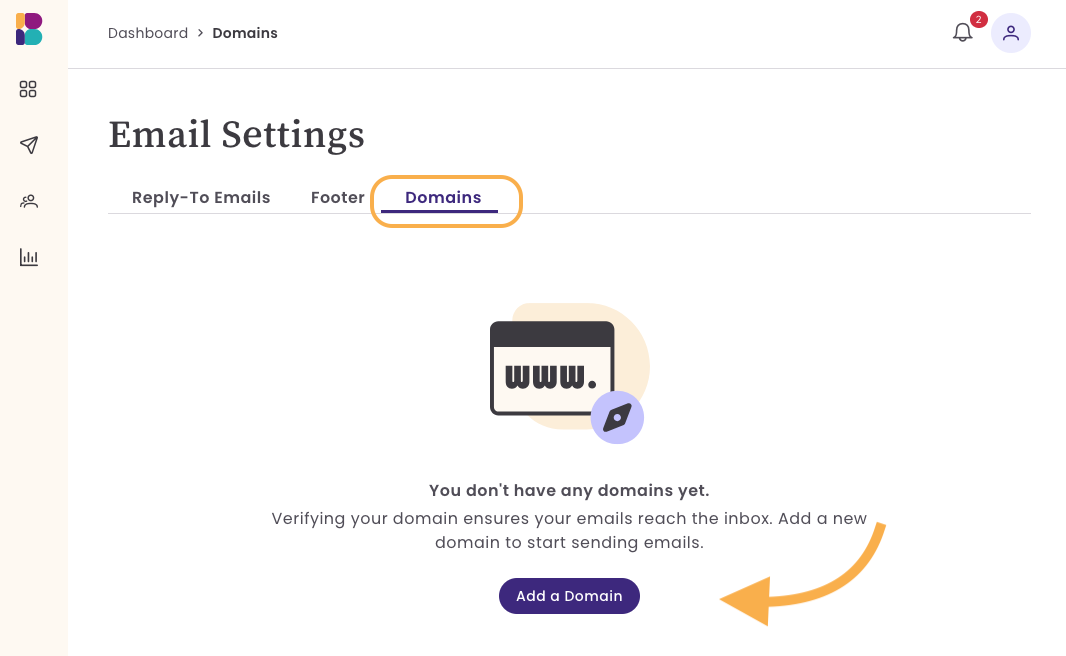
You'll see the Add Domain option on the center-right if adding a second or third domain.
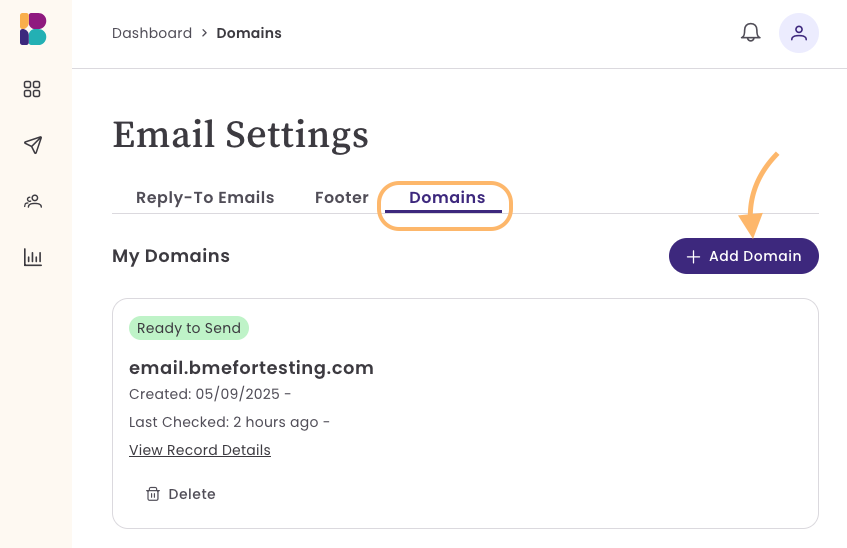
Enter your Domain URL (e.g., mycompany.com) and click Continue.
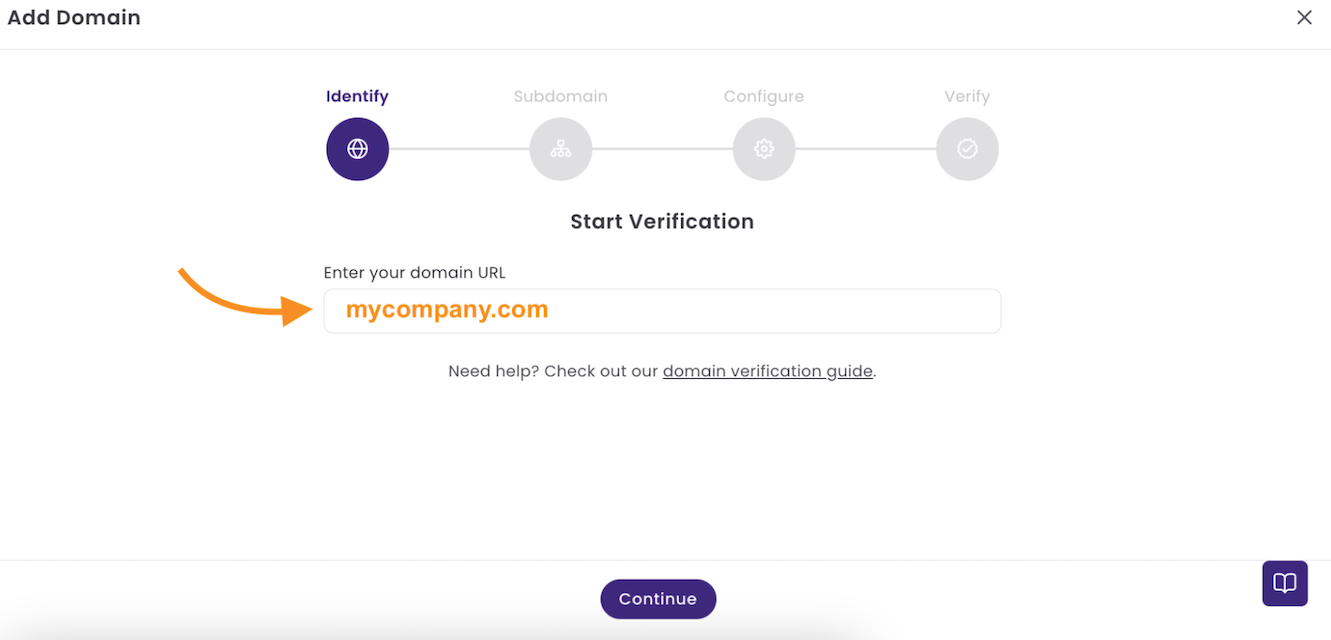
Step 2: Add Subdomain
Next, add a new subdomain. Click on the dropdown option and select a domain to use, or create a New domain. Ensure the subdomain is not already used; duplicate subdomains can cause email deliverability issues, DNS conflicts, or verification failures. You'll see a preview of your sender information.
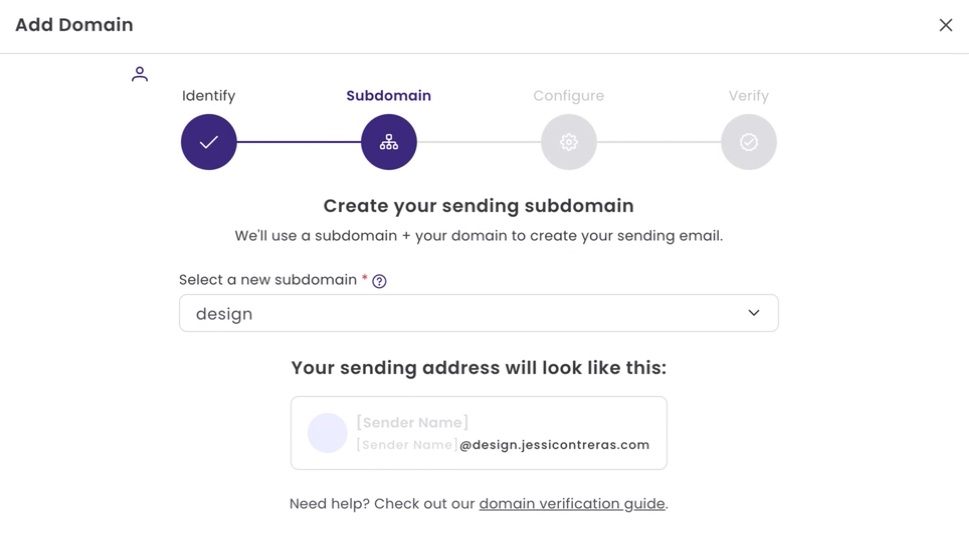
Using a subdomain helps separate your primary domain's reputation from marketing emails.
Suggested subdomains include:
- mkt
- info
- news
- updates
- newsletter
Verify Domain
Step 3: Configure
After you add your domain and subdomain, you'll receive 4 sets of records: 2 for SPF, 1 for DKIM, 1 for DMARC, and 1 for link wrapping, which you need to add to your domain DNS settings. In total, there are 5 records to add to your domain’s DNS settings. On the screen, we’ll share your domain host's name and a link to a help article with their step-by-step instructions. See example below.
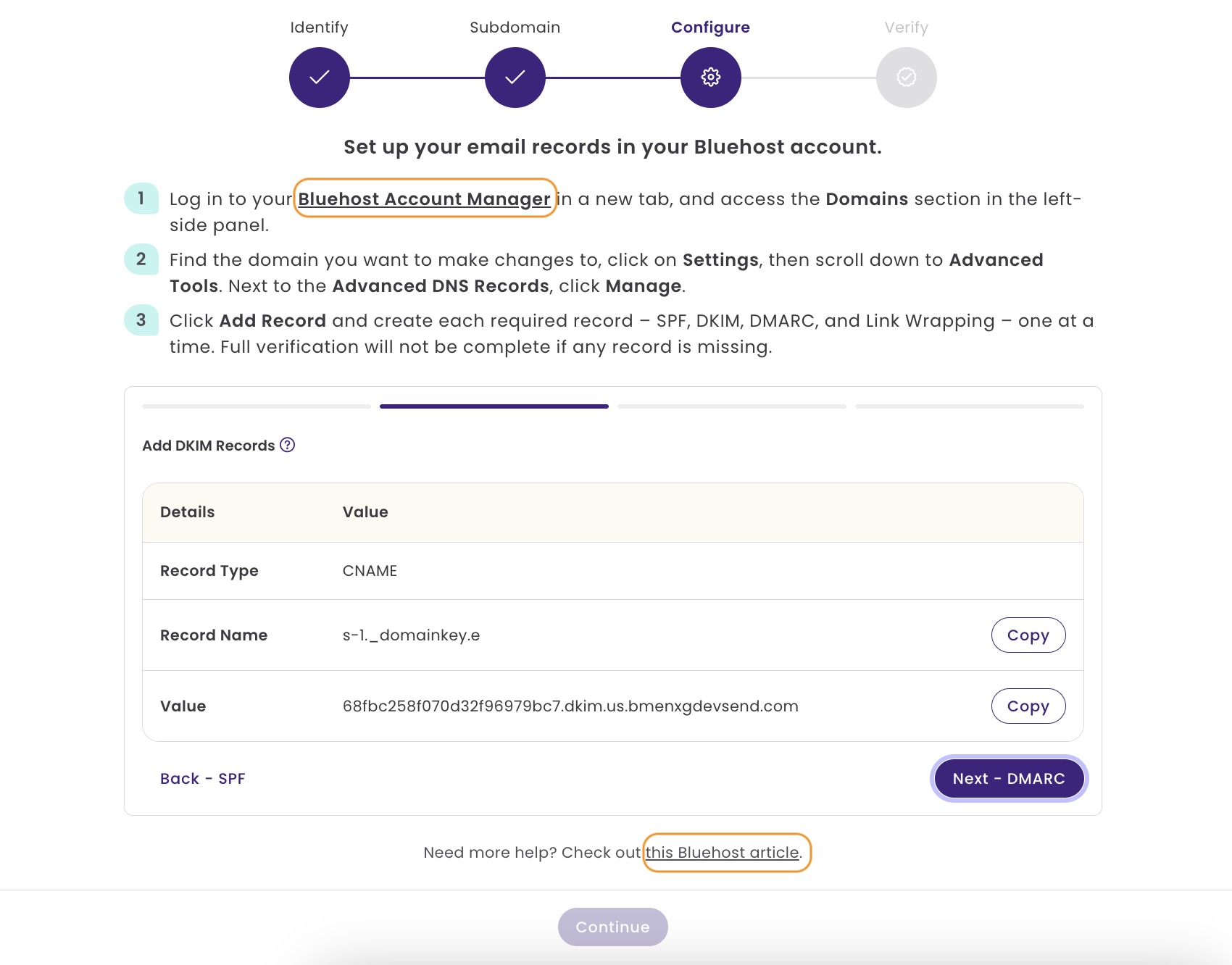
In a new browser window, log in to your domain host, open the DNS Settings (sometimes called Panel or cPanel), and select Add Records.
We recommend adding the records in the order provided; if one record is missing, the domain will not be verified. If you need to exit and return later, the records will be available on your Domains page.

In the instructions below, we’ll follow this format.
SPF
The SPF Authentication is configured with two records: a TXT record and an MX record. These records are specific to your subdomain. Be sure to add one record at a time, as shown in the example below.

Add a new TXT record –
- Record Type: TXT
- Name / Host: This is unique to your account and domain. It is constructed with your subdomain and a domain, e.g., sub.domain.com.
- Value: v=spf1 include:amazones.com ~all
- TTL: 1800 or 3600 seconds (suggested)
Add a new MX record –
- Record Type: MX
- Name / Host: This is unique to your account and domain. It is constructed with your subdomain and a domain, e.g., sub.domain.com.
- Value: Unique to your account
The priority number must be added in the Priority field of your domain host. Priority numbers are the first two digits in the MX Value. See example below:
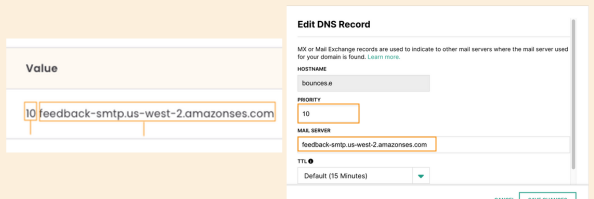
- TTL: 30 minutes or 1 hour (recommended)
DKIM
The DKIM record is set up with a single CNAME record. These records are specific to your subdomain. Make sure to add the record exactly as provided in your account.
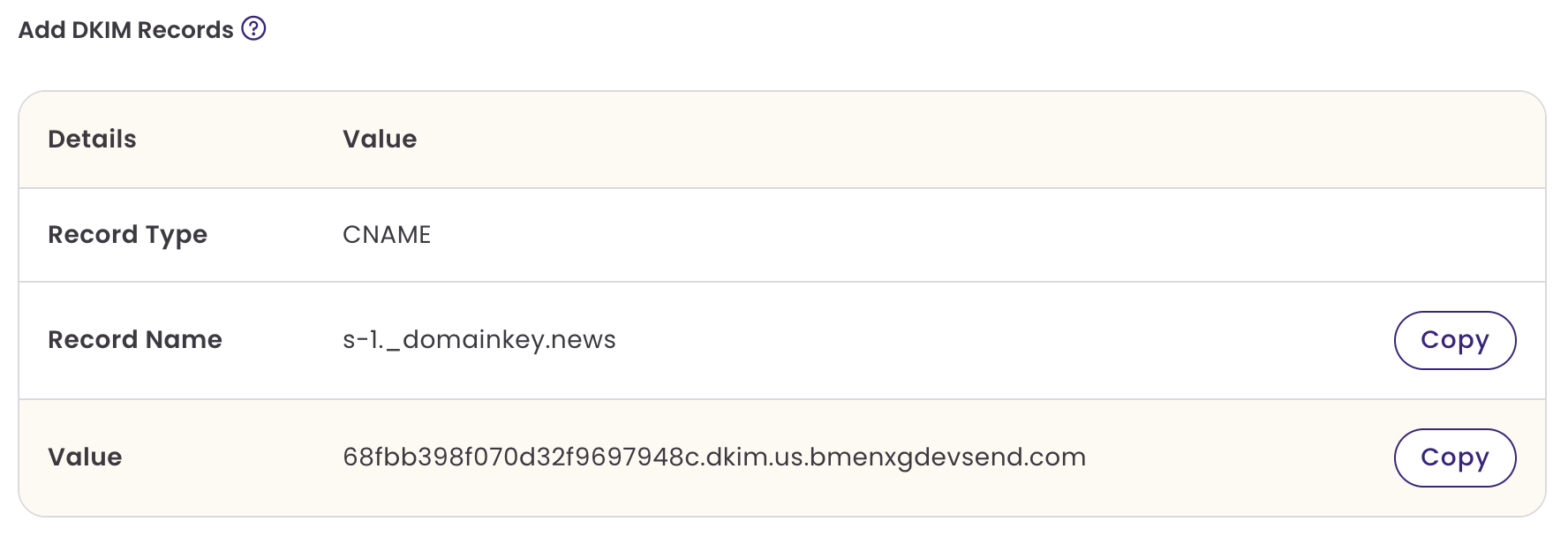
Add CNAME Record
- Record Type: CNAME
- Record Name / Host: This is unique to your account and domain. It is constructed with your subdomain and a domain, e.g., sub.domain.com.
- Value: Unique to your account
- TTL: 30 minutes or 1 hour (recommended)
DMARC
The DMARC record is set up with a single TXT record. These records are specific to your subdomain. Make sure to add the record exactly as provided in your account.
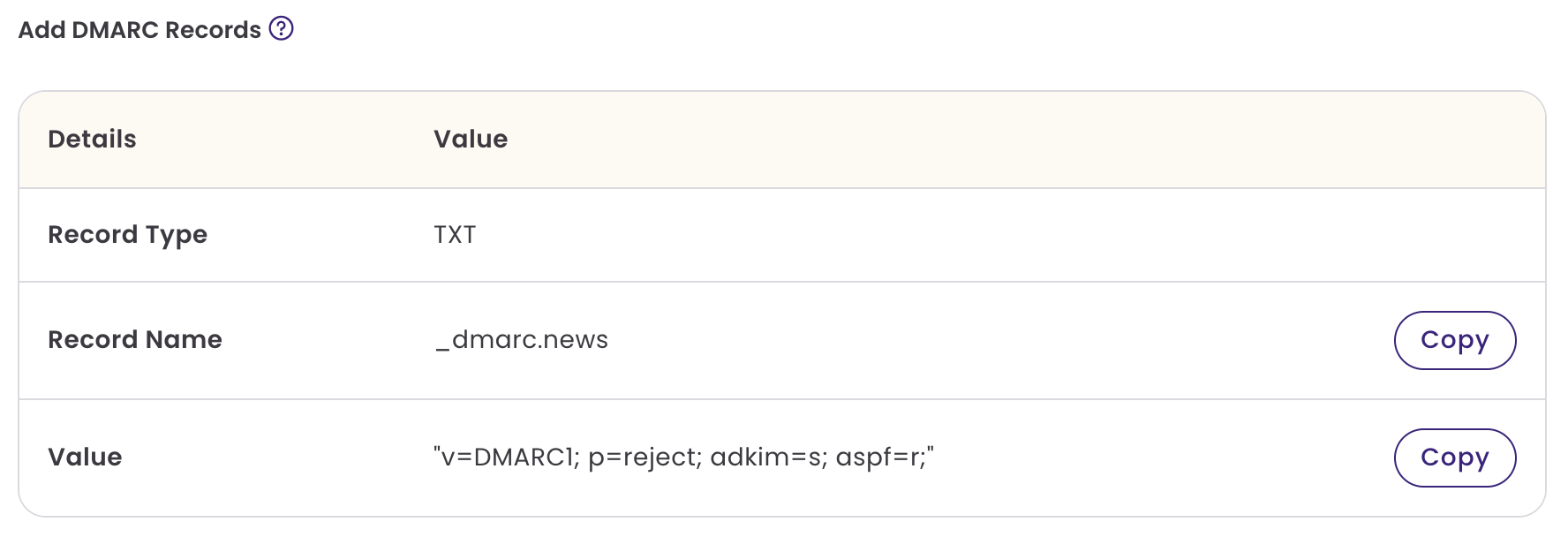
Add TXT Record
- Record Type: TXT
- Record Name / Host: This is unique to your account and subdomain.
- Value: "v=DMARC1; p=reject; adkim=s; aspf=r;"
- TTL: 30 minutes or 1 hour (recommended)
Link Wrapping
The Link Wrapping record is set up with a single CNAME record. These records are specific to your subdomain. Make sure to add the record exactly as provided in your account.
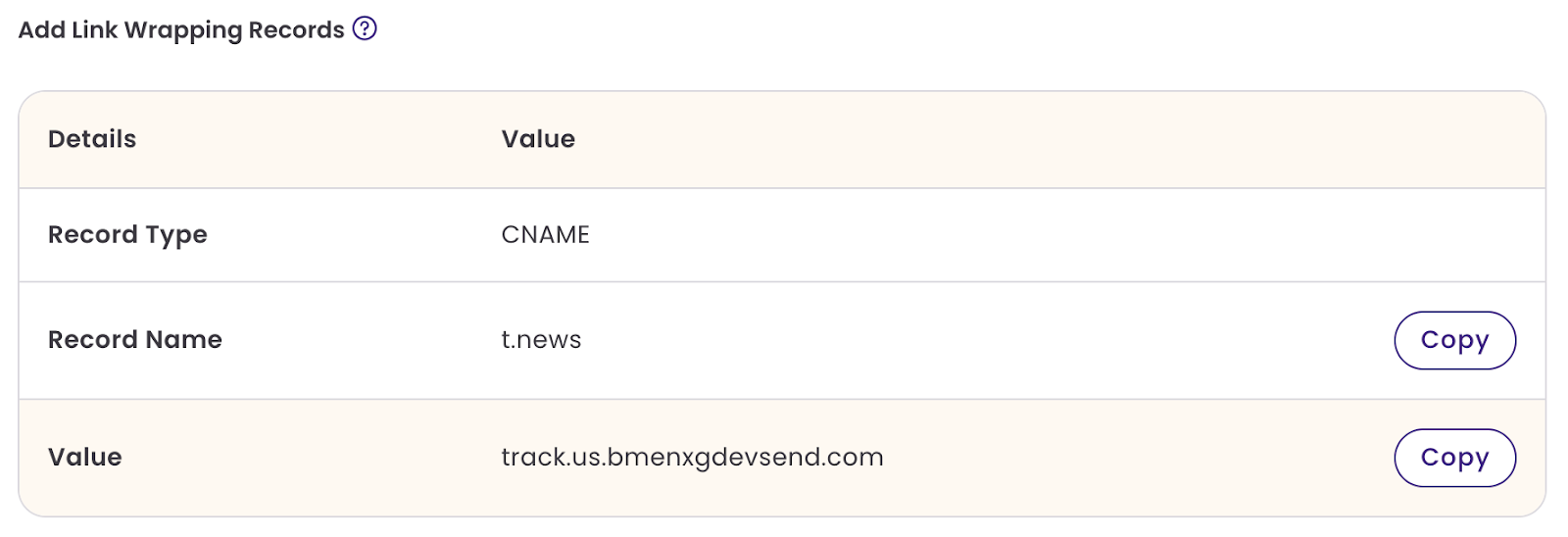
Add CNAME Record
- Record Type: CNAME
- Record Name / Host: This is unique to your subdomain.
- Value: Unique to your account
- TTL: 30 minutes or 1 hour (recommended)
Once you are done adding all 5 records in your domain’s DNS settings, click on Continue.
Final Step: Verify
During this process, our system is running verification in the backend. We will check that your records were created and propagated correctly. If this is your first domain, you can continue sending emails from the shared domain while verification is in progress.
Last, click on Close and Verify.
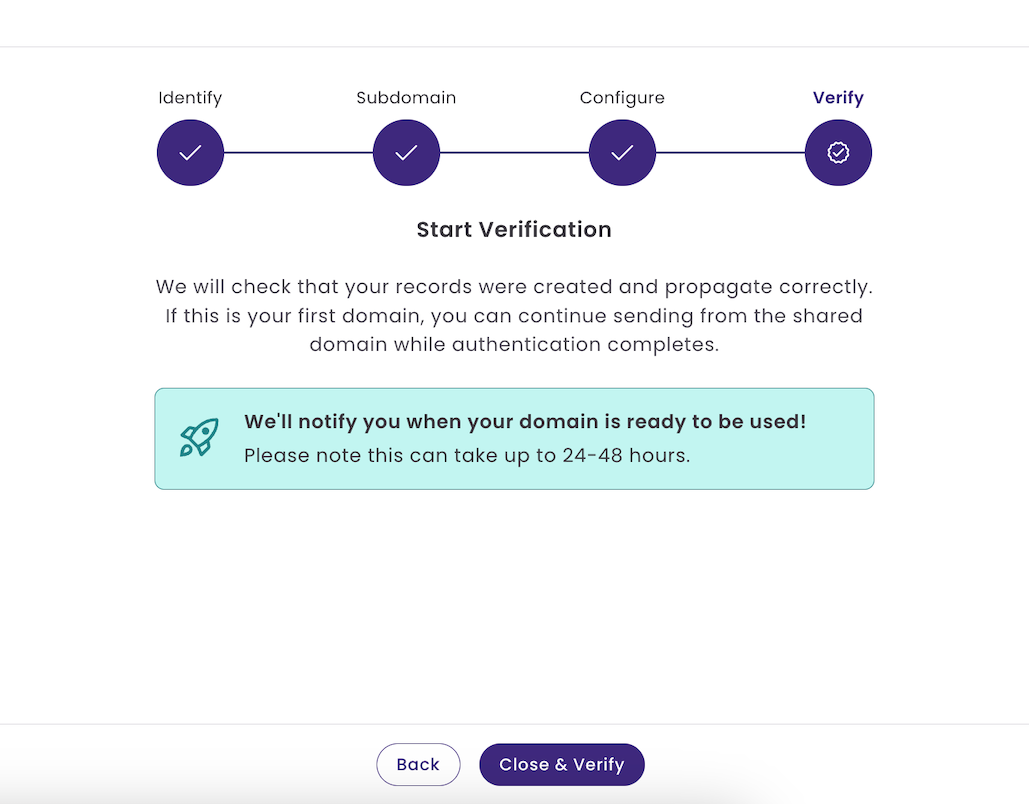
You will be redirected to the Status Page. Initially, your domain status will display Verification Pending.
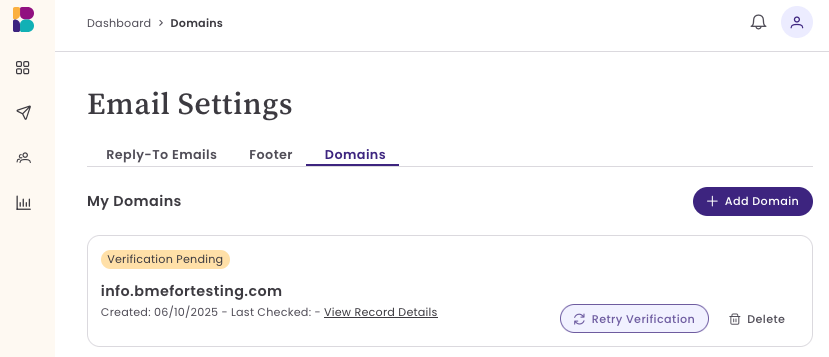
Once verification is complete, the status will update to Ready to Send.
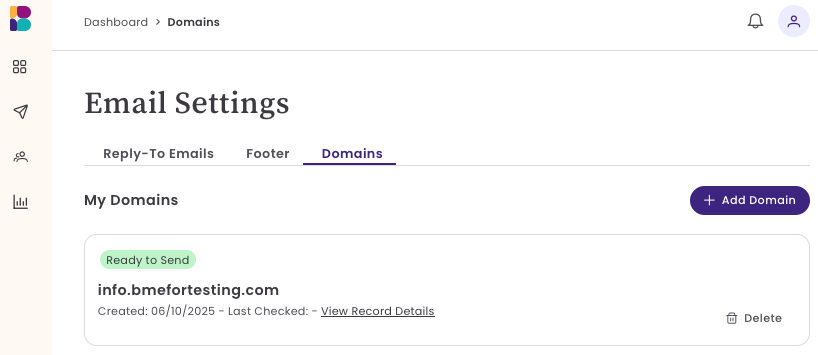
Record configuration can take between 24 and 48 hours. Please contact our support team if your domain takes more than 48 hours to configure.
Record configuration can take between 24 and 48 hours. Please contact our support team if your domain takes more than 48 hours to configure.
Failed Status
If your domain fails to verify, you will see a status of Verification Failed. This could happen for a few reasons:
- The wrong record type was chosen; ensure the record type is NS.
- The NS value was entered incorrectly; ensure the full NS value is added.
- Multiple conflicting NS records; if you have more than one NS record for the same subdomain and they don’t match, it can cause conflicts or fail verification.
- Domains with a failed status are removed from your account after 30 days.
If you previously verified your domain successfully and it now shows a failed status, keep in mind that you will still be able to send emails from our shared domain during this time. To fix this, please check your DNS records and, if needed, restart the verification process.
If you need help setting up the records in your domain's settings, schedule a call with one of our experts.
Frequently Asked Questions
How long will it take for my domain to be verified?
Verification can take up to 48 hours if the records were added correctly. In most cases, the domain will update before this time has passed. During this time, your domain's status will be Verification Pending. Any emails sent during this time will be sent using our shared domain.
Why is my domain displaying a failed status if I previously verified the domain successfully?
If your domain displays a "Verification Failed" status after previously being verified, it indicates an issue with the DNS records.
If the error isn't resolved within 30 days, the domain will be automatically removed from your account, and you'll need to restart the verification process. During this time, your emails will be sent from our shared domain.
Can I send emails if I can’t verify my domain or don’t own a private domain?
Yes, you can send emails if you can not verify your domain. If you can not verify your domain or are using a free email address, your emails will be sent from our shared domain, benchmarksend.com.
Why do I have to authenticate my domain if I already own my email domain?
Having your own domain is a great first step in email marketing, but inbox providers like Gmail, Yahoo, and Outlook also require you to verify your sender identity. This verification uses records like SPF, DKIM, and DMARC. Adding the NS record to your subdomain lets us set up those 3 records for you automatically.
Why isn't the verification process the same across all domain providers?
Great question! Depending on your domain host, you may only need to add a single NS record. However, not all domain hosts support NS records, and instead, you’ll verify with multiple records.