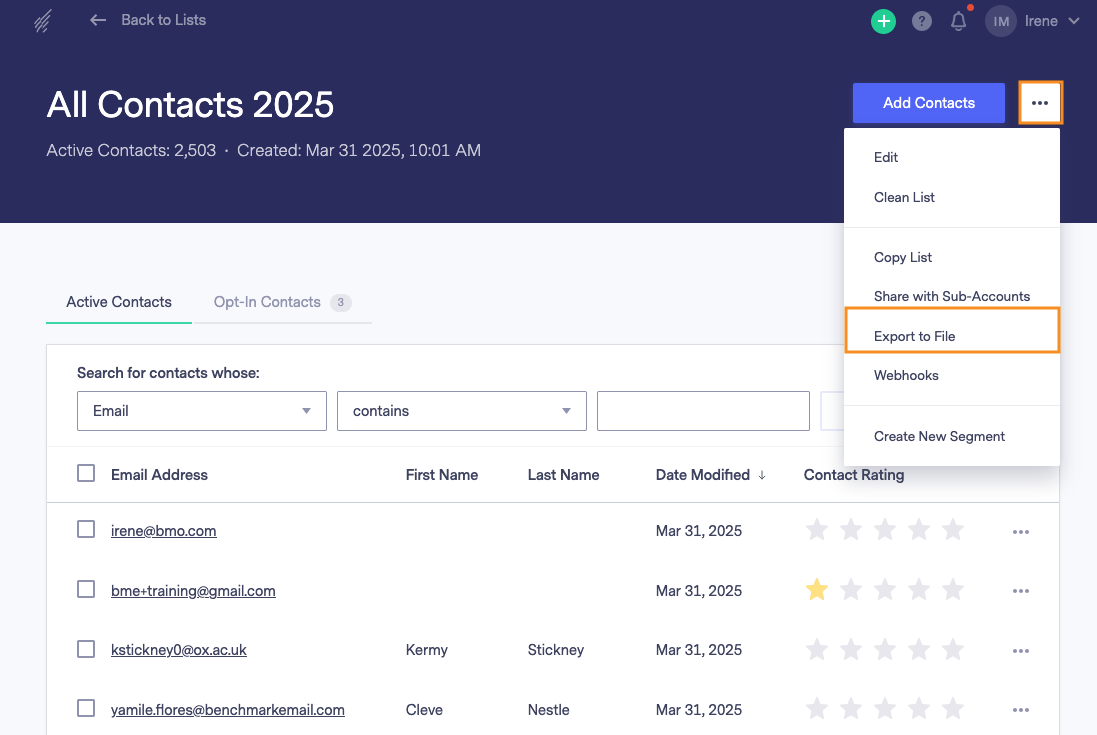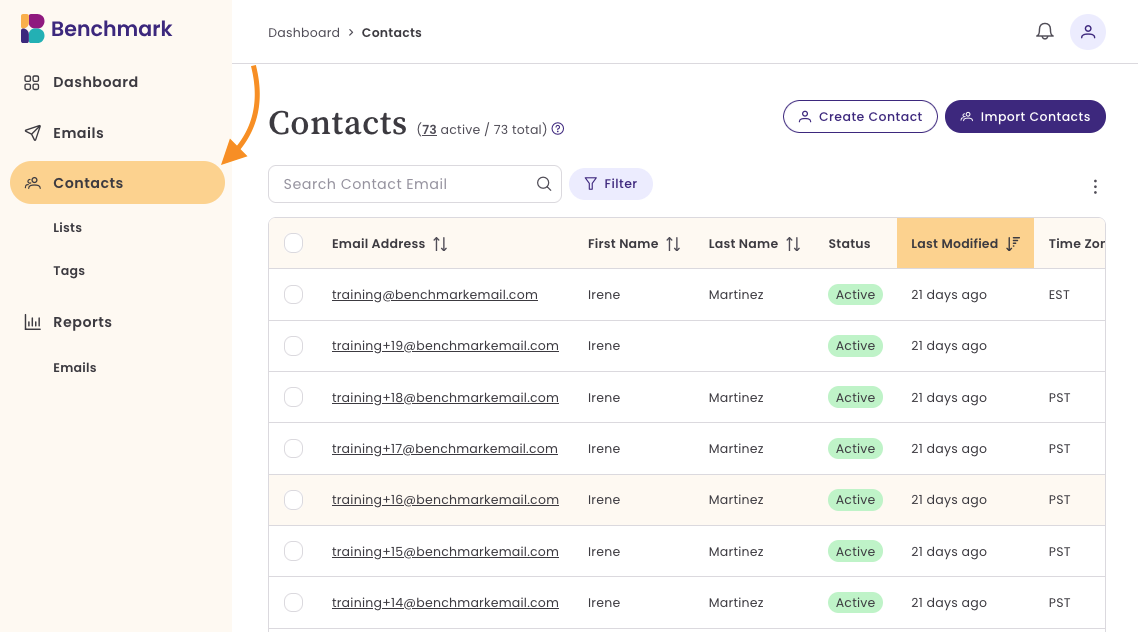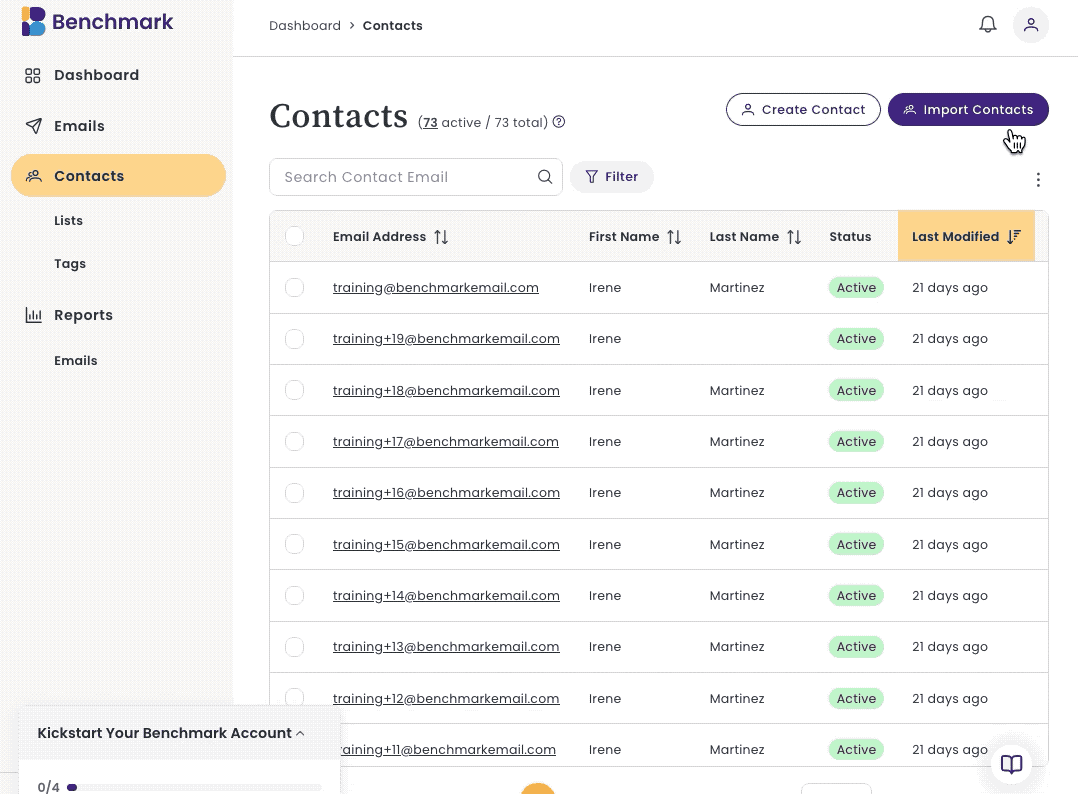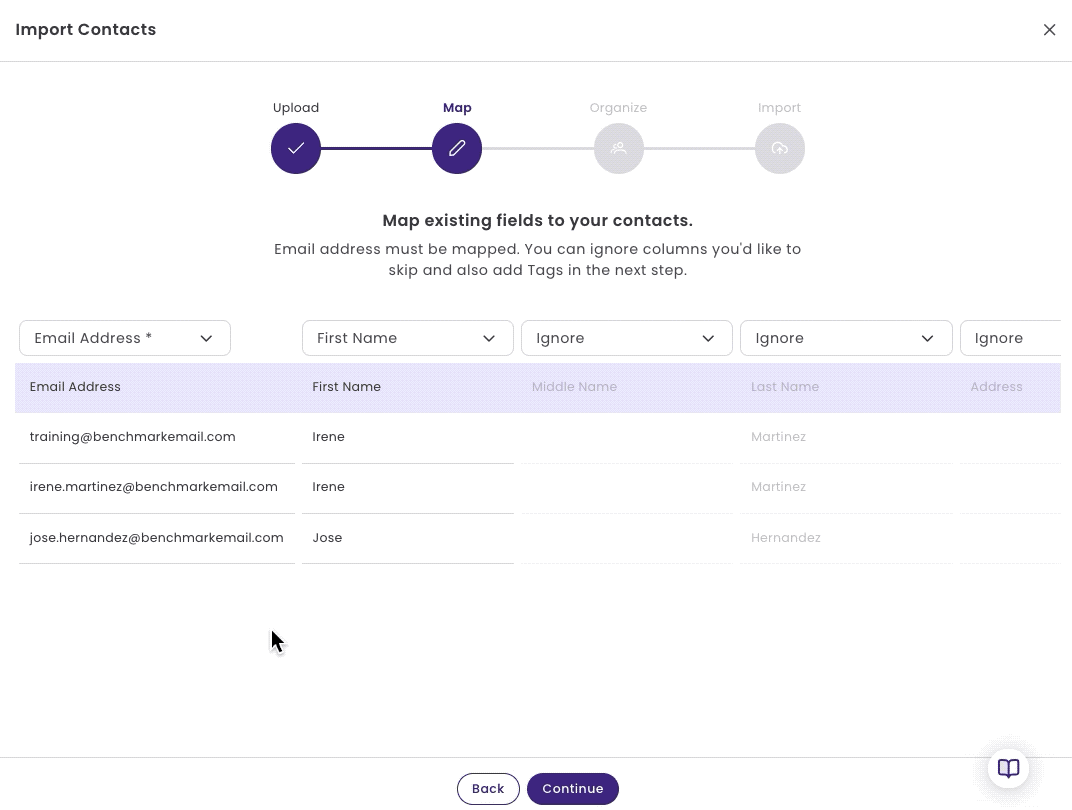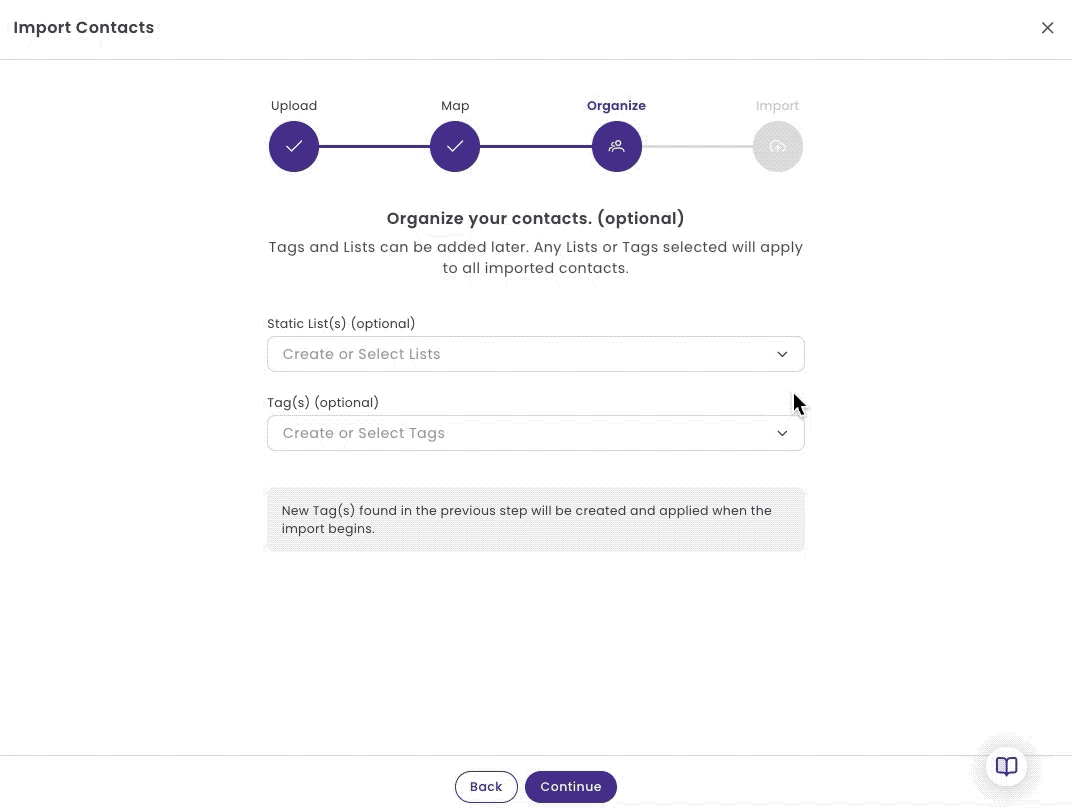How to Export Contacts from Benchmark Email
Easily export your Benchmark Email contacts and import them to our new Benchmark Email NXG Beta application. NXG Beta is the next generation of Benchmark Email, currently available to a select group of users for early access and feedback.
Topics covered in this article:
BEFORE GETTING STARTED
- At this time, Benchmark Email and the NXG Beta platform are not integrated; contacts must be manually exported from Benchmark Email and imported into NXG.
- We recommend you clean your contact list in Benchmark Email before exporting.
- The Benchmark Email Clean List feature allows you to remove contacts who have previously bounced, invalid emails, and any contacts who have not engaged with your emails.
- To learn how to clean your list in Benchmark Email, click here.
- If you have multiple lists in Benchmark Email, you can combine them into one list and then export one list. To learn how to combine or copy lists in Benchmark Email, click here.
- However, if each contact list is specific to a certain group of contacts, you can export them individually and then use the tag option in NXG to differentiate the contacts in NXG.
- Currently, NXG only accepts the CSV file format; make sure to export the Benchmark list as a CSV.
- Create custom contact fields before importing your contacts. To learn how to create custom fields in the NXG Beta application, click here. Custom contact fields enable you to create contact lists based on data within their fields.
Need assistance before exporting? Click here to schedule a one-on-one session with a Benchmark Email expert.
Exporting Benchmark Email Contacts
To get started, follow the steps below.
- You'll first need to log in to your Benchmark Email account.
- Open the Contact's dashboard and select the contact list you want to export.
Select the More Options menu and click on Export File.
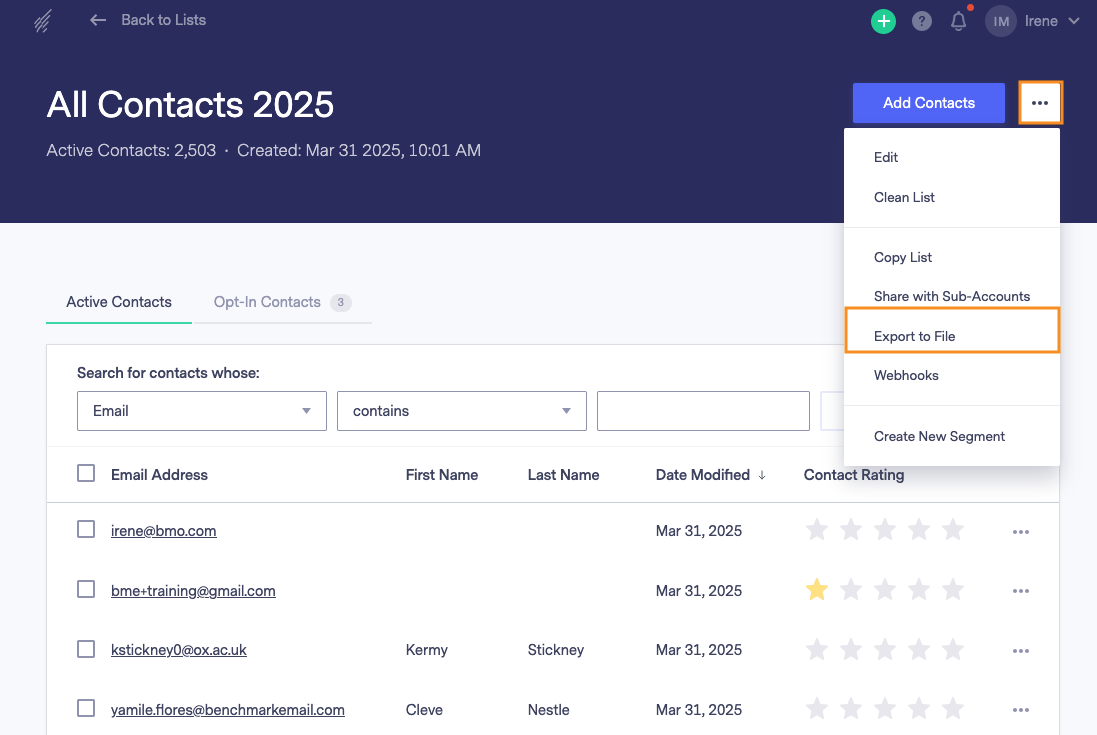
- In the Contact Filter Options, select the type of emails you want to export. We recommend choosing Active Emails.
- Then, choose which fields you want to export or choose Select ALL to export all data collected via Benchmark.
- Lastly, select the Download CSV option. The file will now be saved to your computer.
Import a File of Contacts in to NXG (Beta)
To import your Benchmark List to NXG, follow the steps below.
Contacts are stored differently in the NXG Beta account. In the NXG Beta application, contacts are stored in one main database, whereas in Benchmark Email, they are stored in one or multiple contact lists. Contact Lists in NXG are segments of contacts defined by specific criteria.
For more information on importing contacts and creating lists in the Benchmark NXG Beta application, click here.
- Log in to your Benchmark NXG Beta account.
Click on Contacts. Please note that you can not import contacts from the List page.
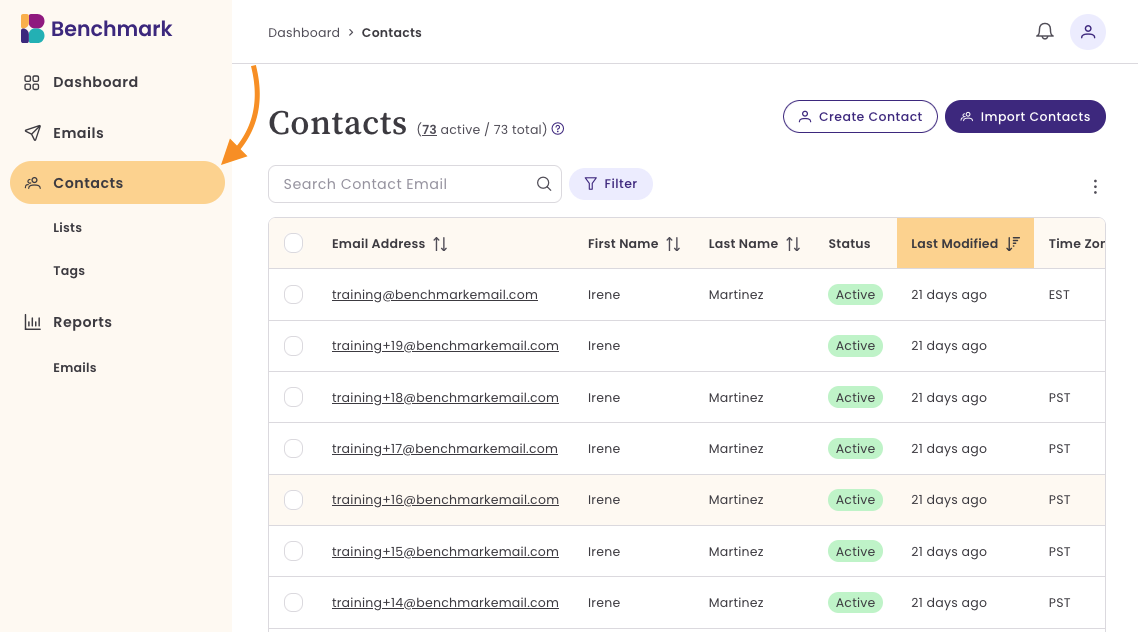
Select Import Contacts, click on the file option, and select your CSV. file. You can also drag in the CSV. file from your computer.
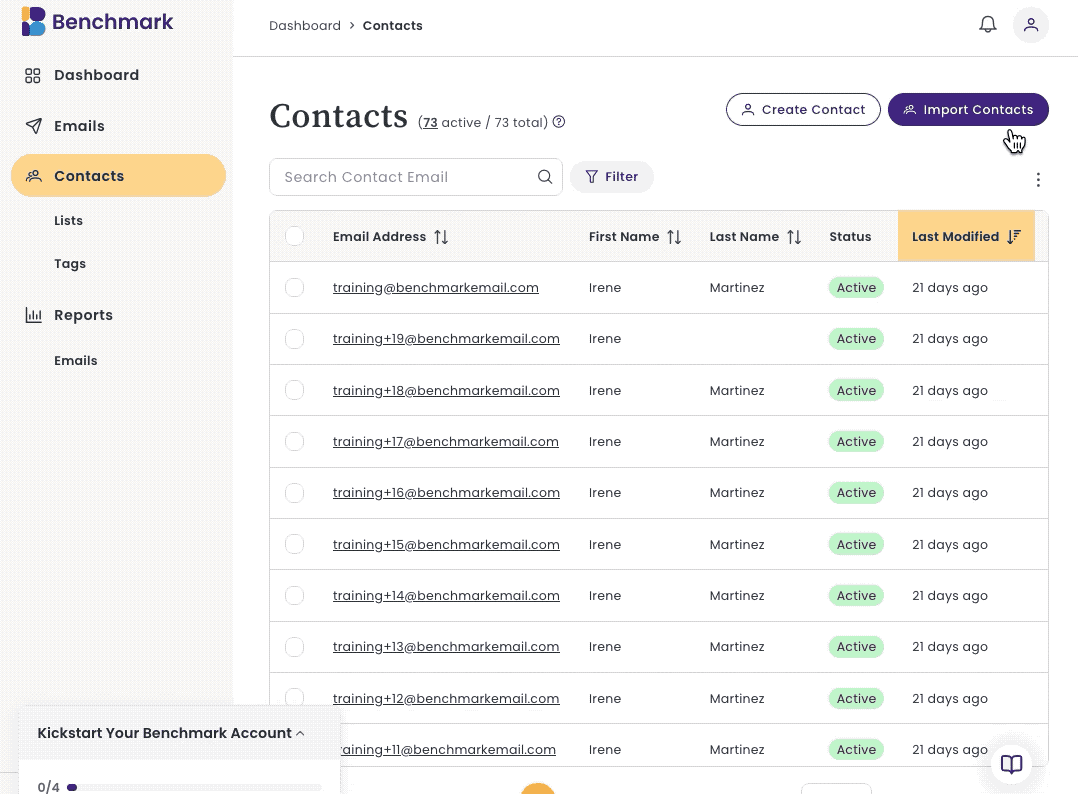
Map your existing contact fields and ignore columns you'd like to skip. To map each field, click on the dropdown option for each column and assign a contact field to the data. You can also create a new contact field from the dropdown. Select the Tag contact field to add Tags during the import. If there are multiple tags within one record, separate them with a comma.
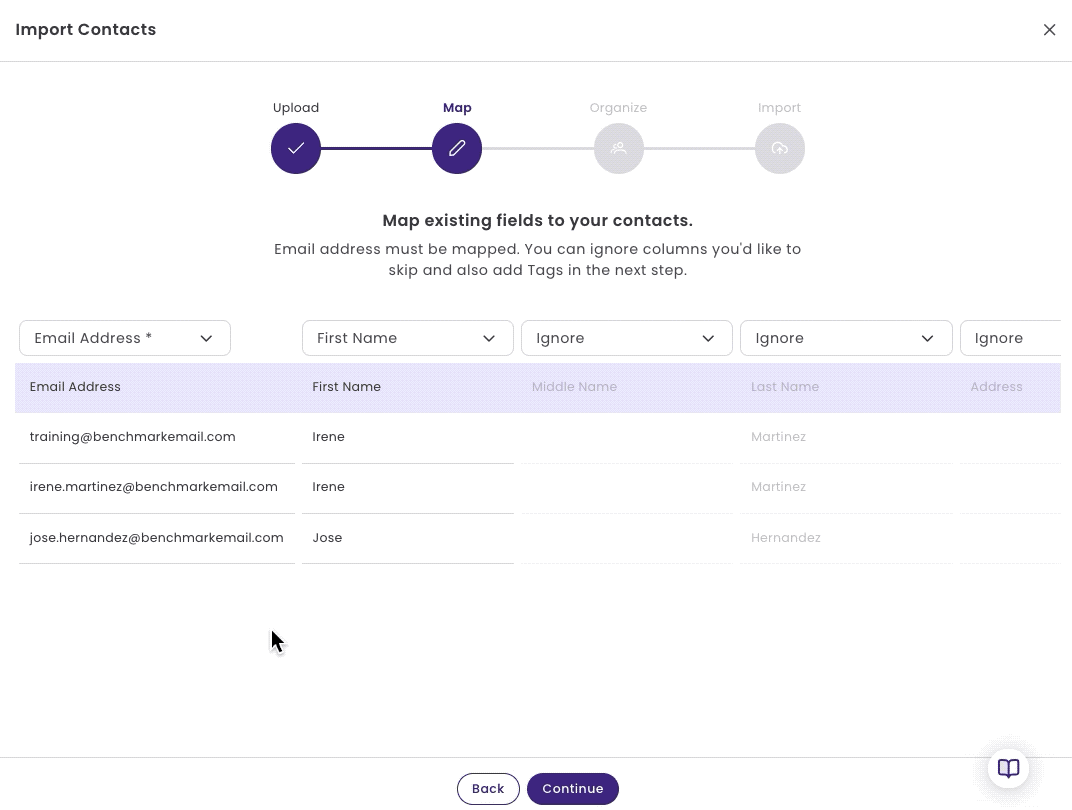
- Organize your contacts by adding them to a contact list or by adding tags to the contacts being imported.
- To add contacts to a list, click on the dropdown and select an existing list or create a new contact list. To create a new list, Type in a list name and then click +Add.
To add a Tag, click on the dropdown and select an existing tag or create a new tag. To create a new tag, type the name of the tag and then click +Add.
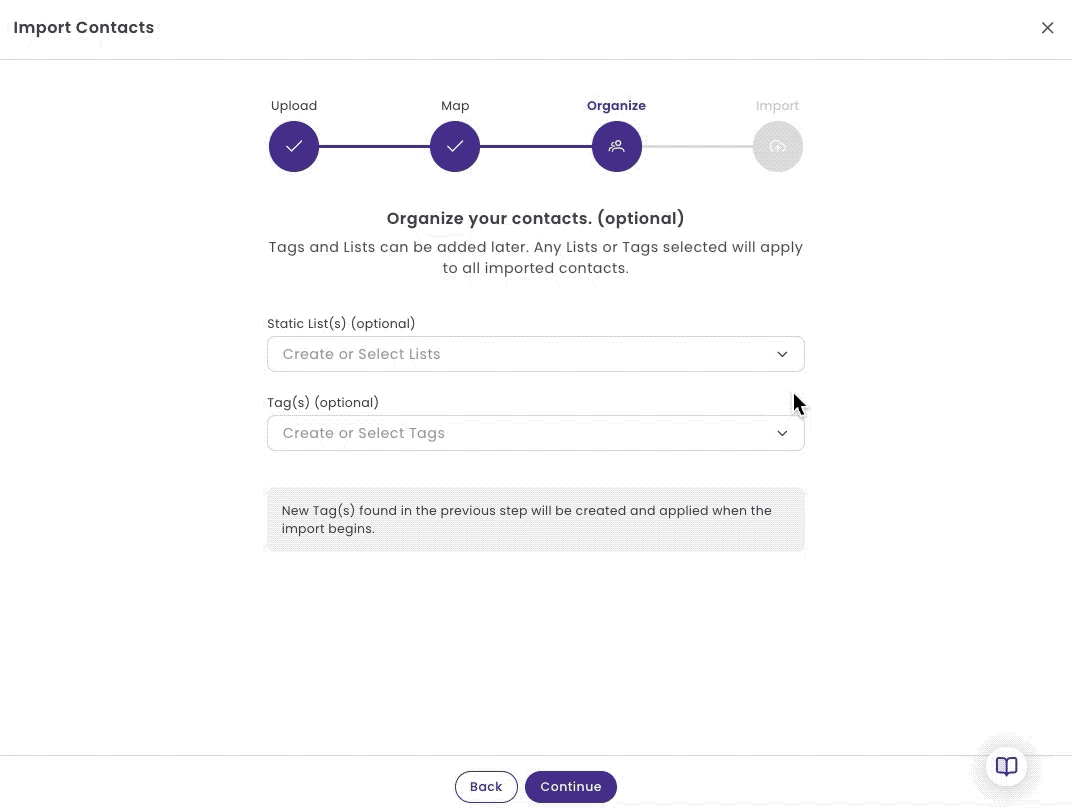
- Review your import details, here you'll get a summary of your list import.
- The Contact file name.
- Total records (contacts) in the file.
- Records Skipped, any invalid emails.
- Contacts to Import.
- Lists
- Tags
- Existing Contacts Found. Total contacts already existing within your account.
- Update any existing contacts. If you update information for existing contacts, any old data will be replaced. If you skip this option, their data will not be imported.
- If everything looks correct, select, Begin Import.
Import in Progress: Depending on the size of your file, importing it may take a few minutes.
Do you still have questions? Email us, and one of our email experts will contact you.