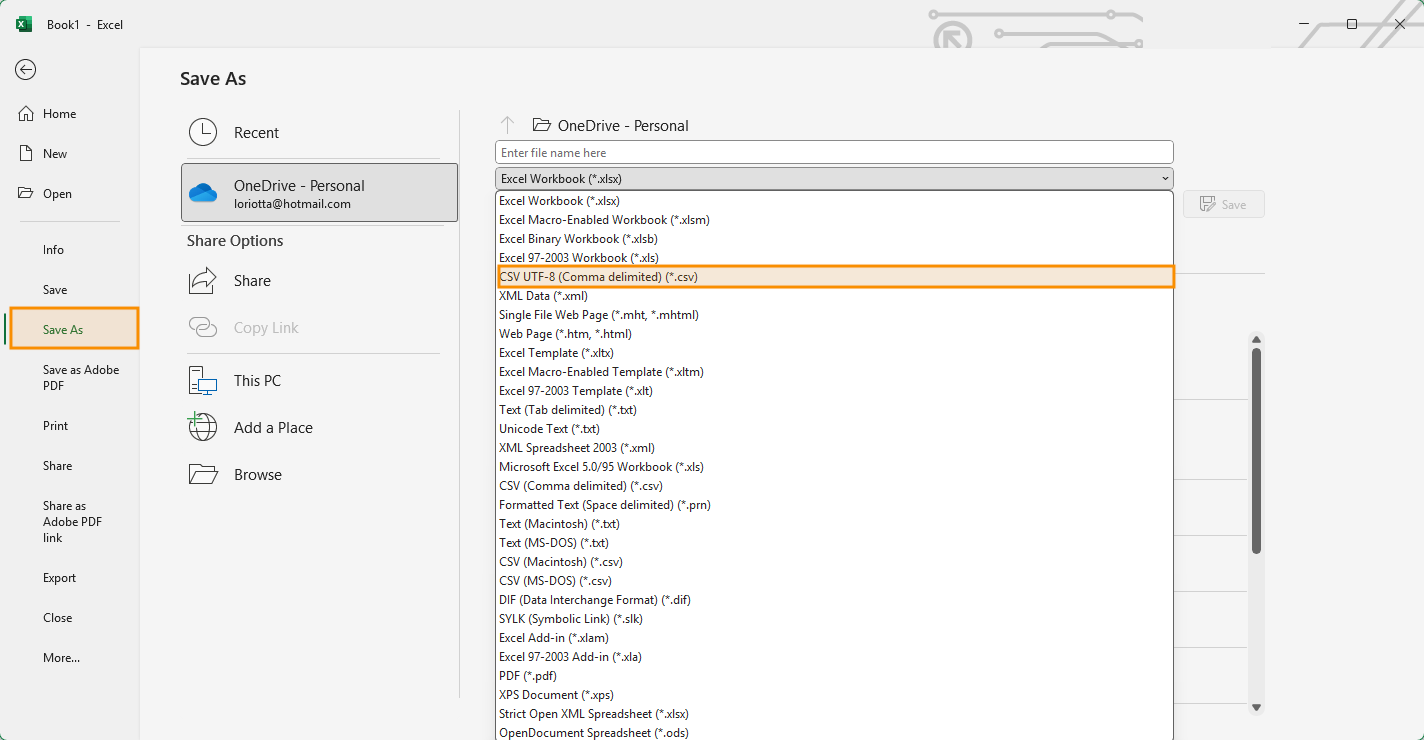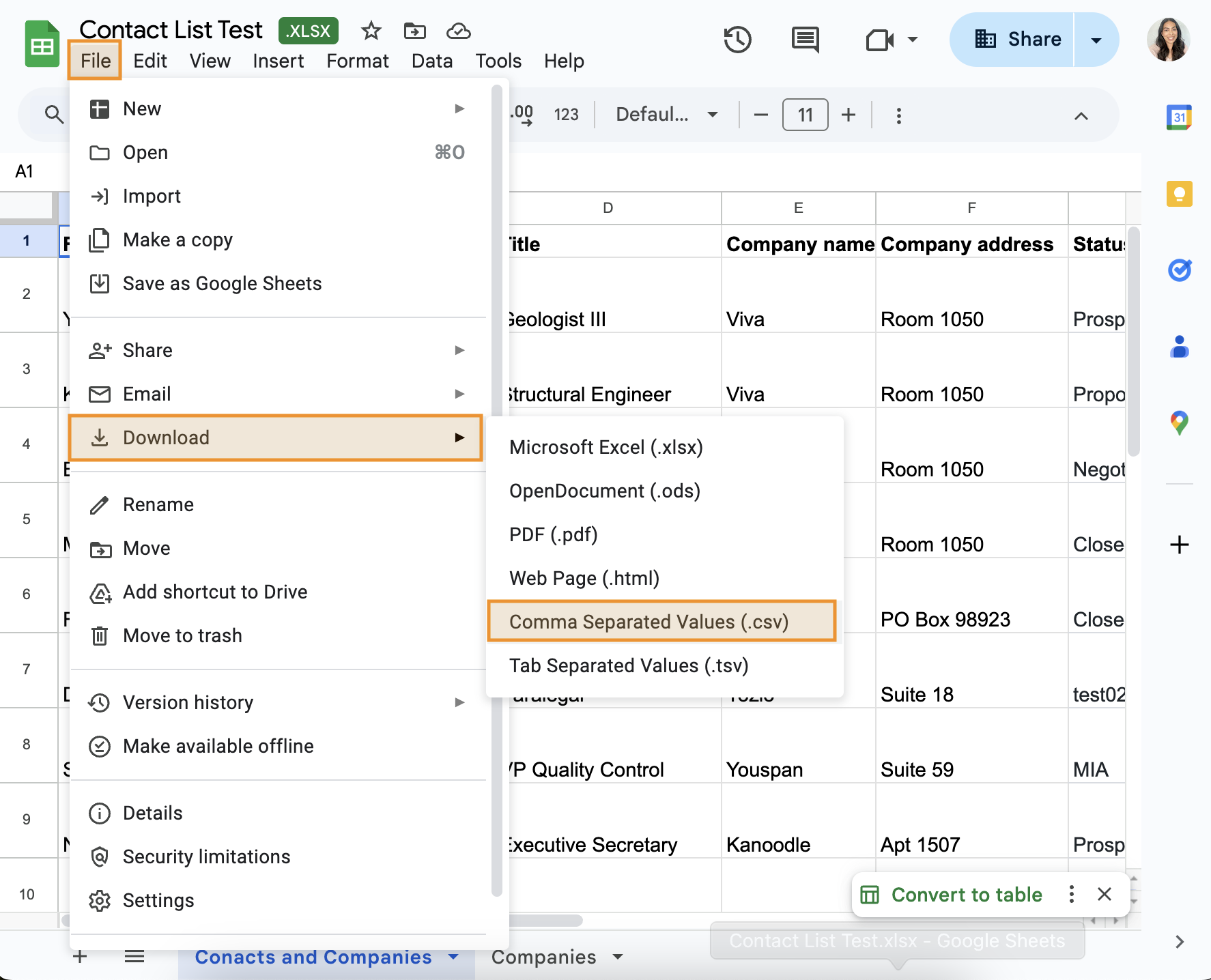Fixing the UTF-8 Encoding Error When Importing a CSV File
If you're trying to import a contact list and see a UTF-8 encoding error message, you need to save your file in the correct UTF-8 format and then try importing it again.

This guide explains why this happens and how to fix it.
Why We Only Accept UTF-8 Encoding
To ensure compatibility across different systems and proper handling of special characters (like accents, symbols, or non-English alphabets), UTF-8 is the required encoding format for all imported CSV files.
✅ We only support CSV files encoded in UTF-8
❌ Files using other encodings (like ANSI or UTF-16) will result in an import error
📁 File size must be under 100 MB
How to Save Your File as UTF-8
If you’re seeing the error, it likely means your file is using a different encoding. Follow the steps below to save your file with the correct UTF-8 format:
Microsoft Excel
- Open your file in Excel.
- Go to File > Save As (or use the CTRL+S).
Choose CSV UTF-8 (Comma delimited) (*.csv) as the file format.
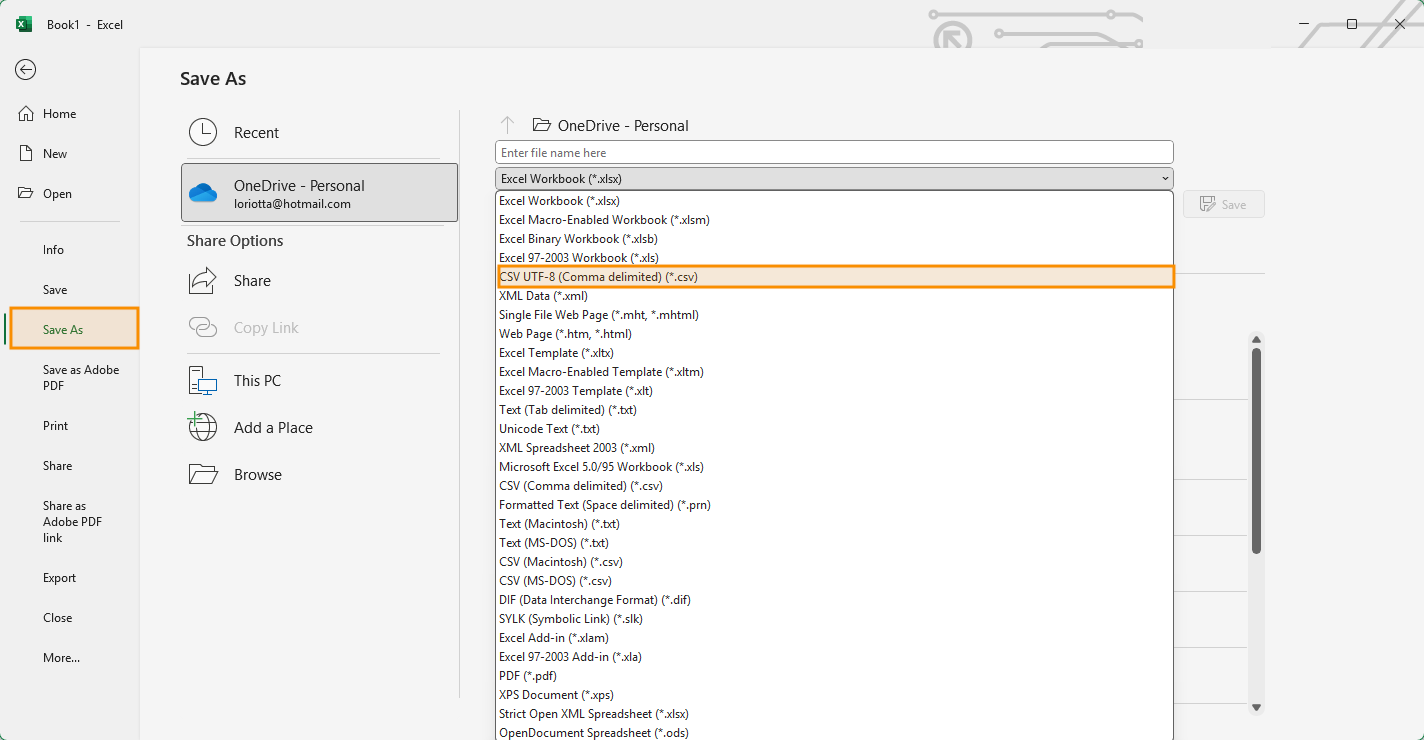
- Save your file.
Important
Do not choose the standard "CSV (Comma delimited)" option — it's not always UTF-8 encoded.
Google Sheets
- Open your file in Google Sheets.
- Go to File and select Download.
Select, Comma Separated Values (.csv).
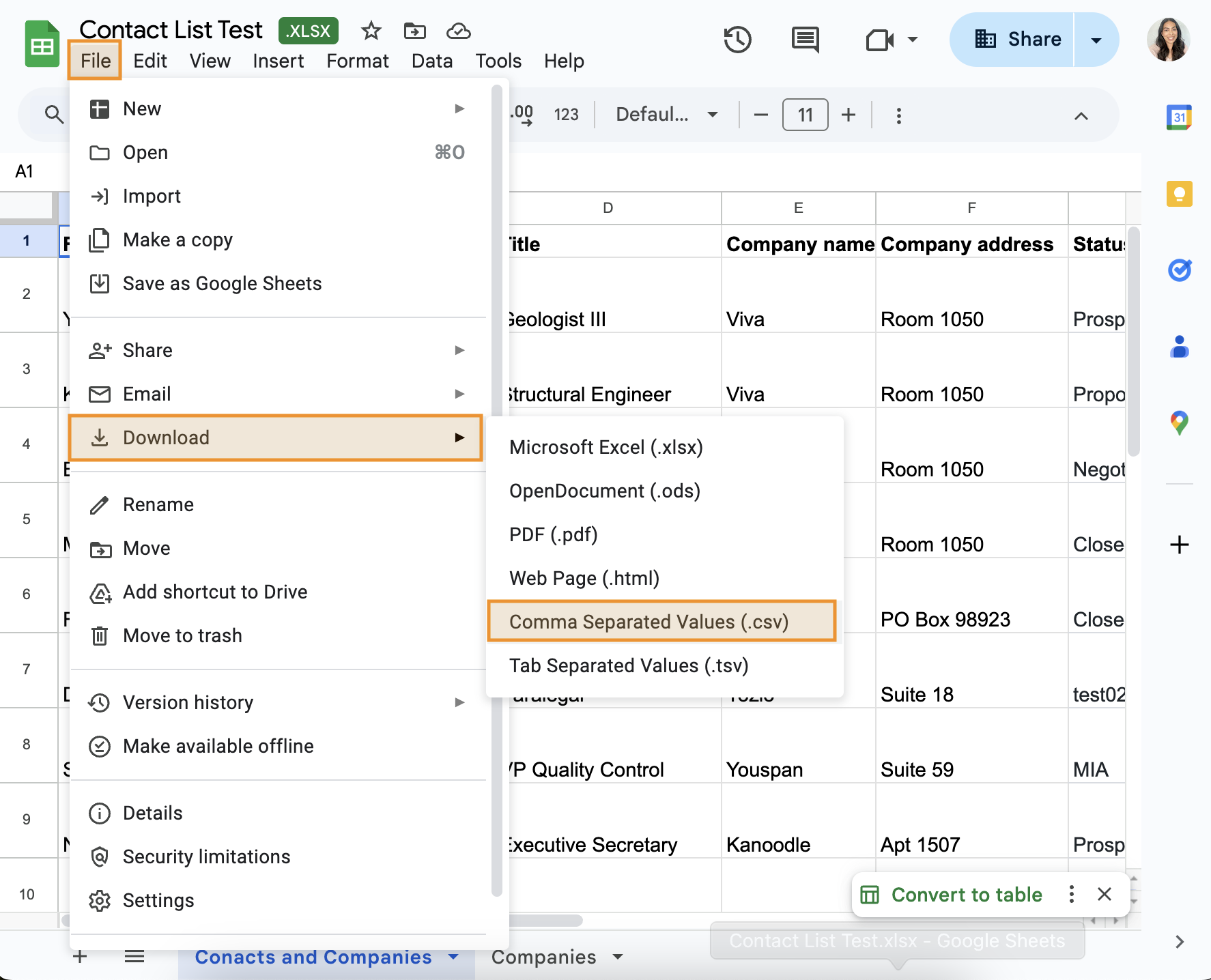
Google Sheets automatically saves in UTF-8 encoding, making this a simple option.
Text Editors
If you're using a text editor like Notepad++, VS Code, or Sublime Text:
- Open your CSV file in the editor.
- Go to the Encoding menu.
- Select UTF-8 (not UTF-8-BOM).
- Save the file.
Need More Help?
If you're still having trouble importing your CSV file, double-check the encoding or try opening and resaving the file using one of the methods above. If the issue persists, please contact our support team.