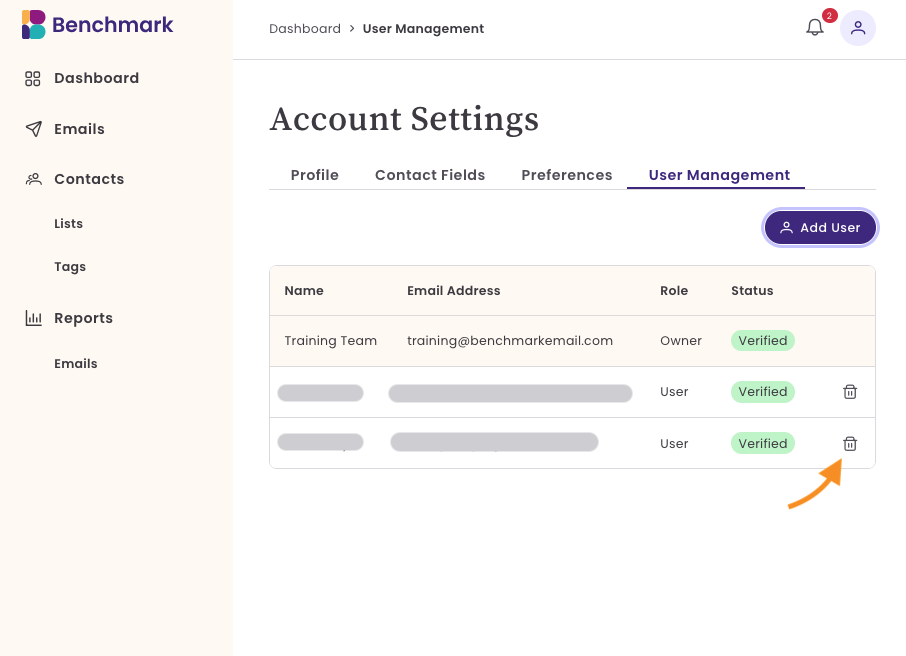User Management
As an account owner, you can add or remove users from your account. Users added to the account will have full access to the data within the account.

User Permissions
- Added users do not have the option to add new users to the account.
- A user can have multiple accounts with the same email address but can only own one account with that same email.
Once a user has been added to the account, you can not modify their account's email address.
User Roles
- Account Owner
- User
Status
- Verified: the user has received the verification email and created an account password.
- Pending Verification: The user has not created an account password. Click resend to resend the user verification email.

If a user has trouble receiving the verification email, please contact our Support Team.
Adding New Users
- Click on the Add User option.
- Add the user's email address, first name, and last name.
- Last, click Add.
Next, the user will receive a verification email, which will allow them to create an account password. The account will remain under Pending Verification until they have created an account password.

Removing Users
Users who are removed will immediately lose access to the account once their last active session ends. They will not receive a notification about their removal.
Locate the user and click on the Trash Bin option.
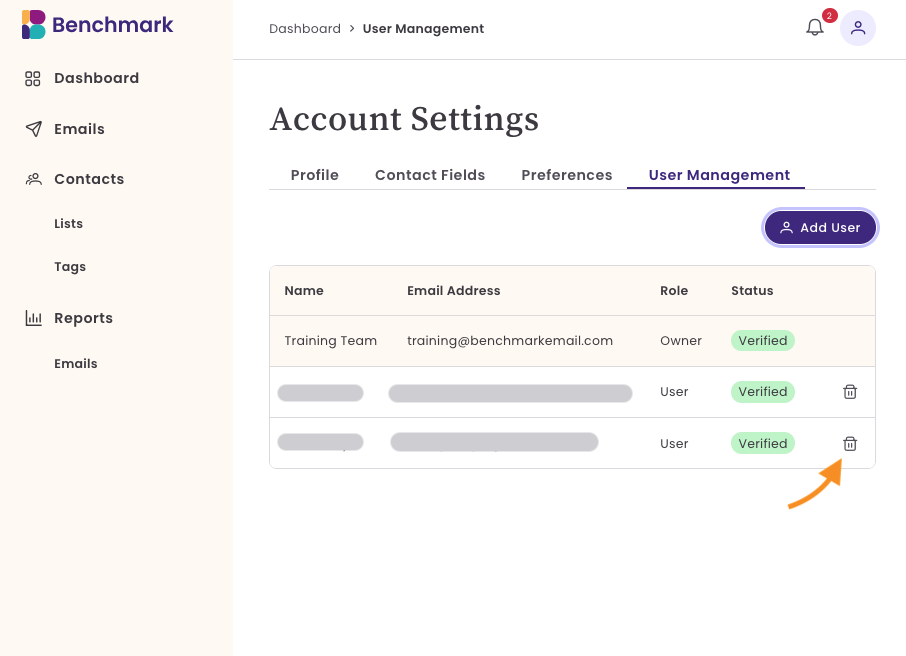
- Confirm you want to remove the user by clicking Yes, Remove.