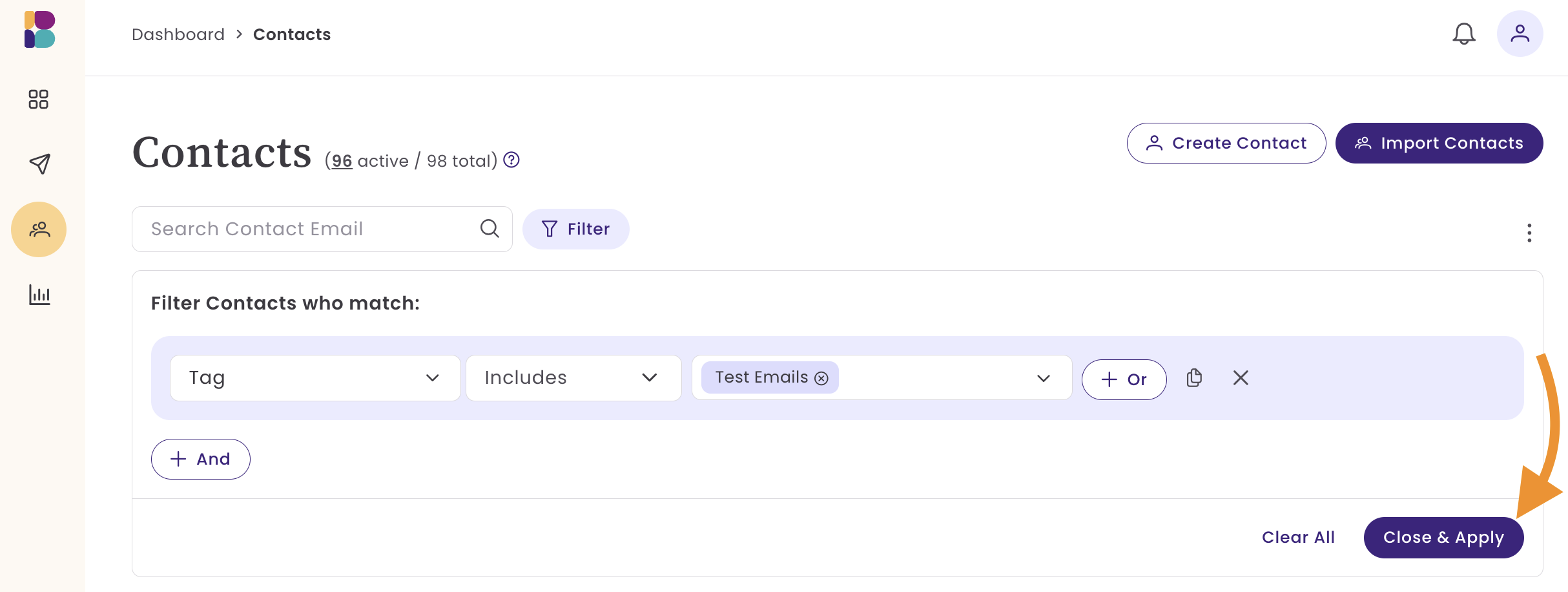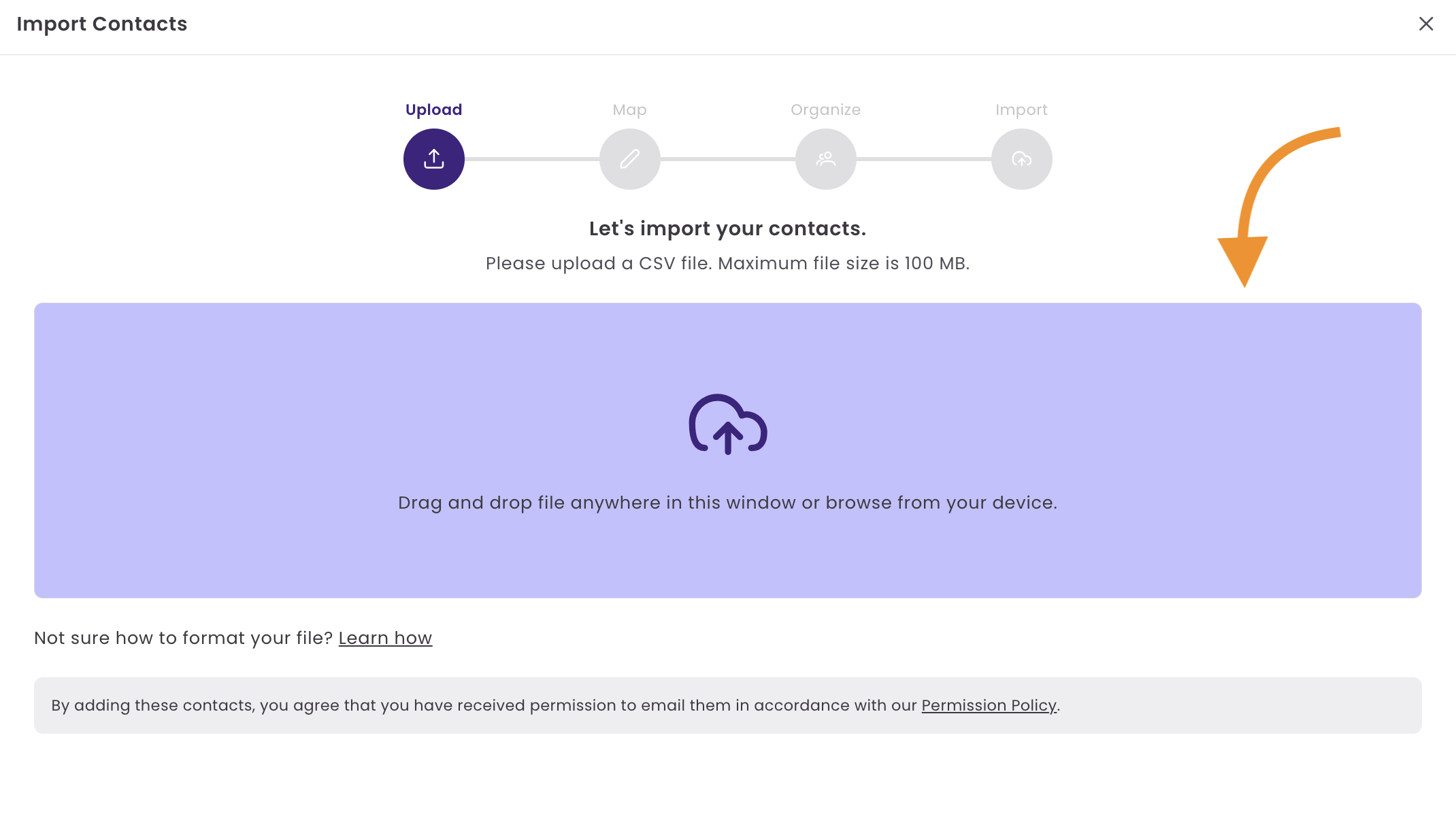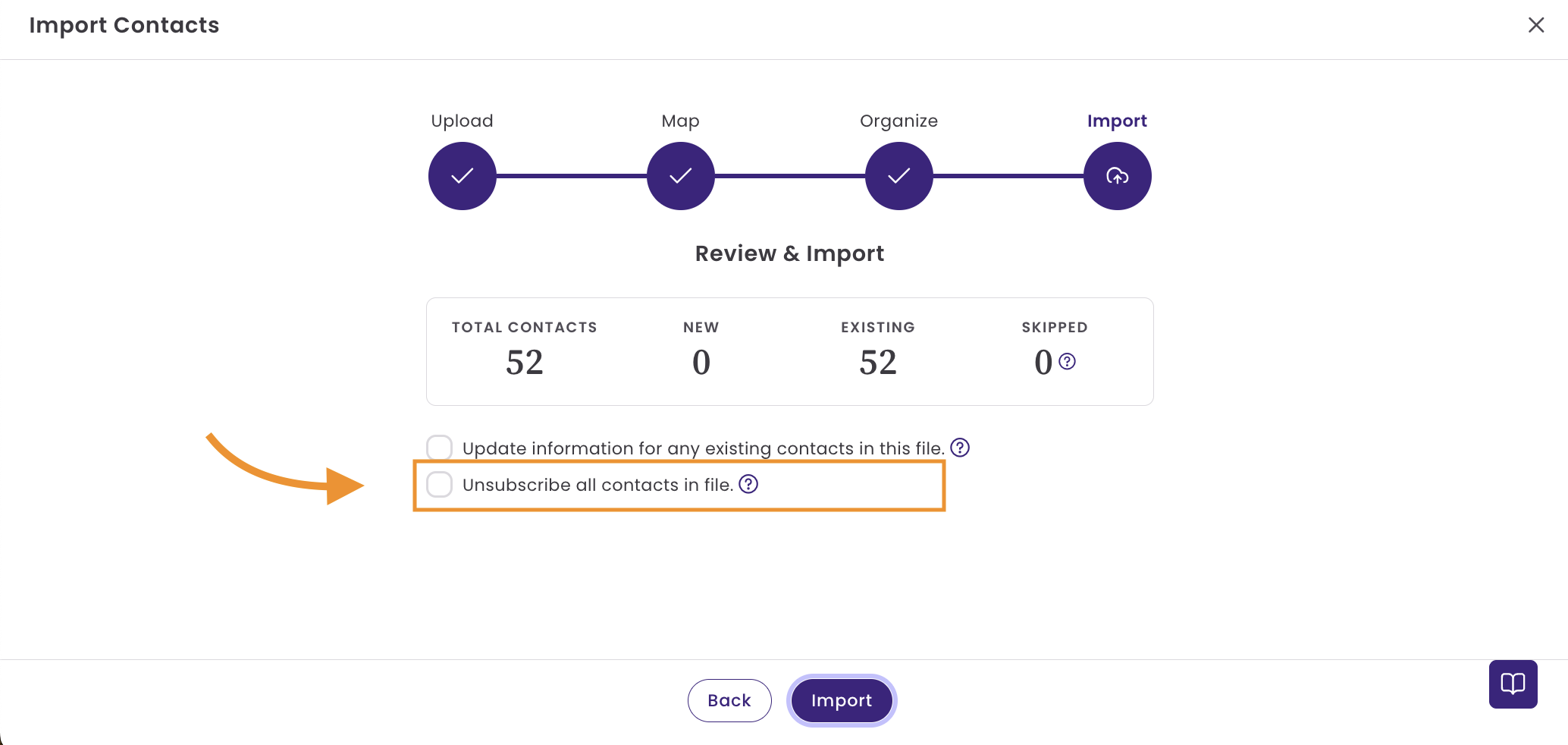Ubsubscribe Options
When a contact unsubscribes, they no longer wish to receive emails from you or your company. At Benchmark, all emails include an Unsubscribe link that complies with industry standards and anti-spam regulations. This link is mandatory and cannot be removed or modified.
Topics covered in this article:
Before getting started
- Only contacts with an Active status can be manually unsubscribed.
- Once a contact is unsubscribed, their status can not be changed from your account. If you need to resubscribe a contact, please contact our support team.
Unsubscribe link
There are several ways a contact can be unsubscribed from your database; the first and most commonly used method is for the contact to unsubscribe using the Unsubscribe link in your email. The second option is to unsubscribe the user from your account manually.
By default, your email includes an Unsubscribe and Report Abuse link in the email footer.

Here is what the contact sees when they use the Unsubscribe or Report Abuse options.
Unsubscribe
Clicking on the unsubscribe link opens a new page, prompting the contact to confirm their choice to unsubscribe.

After confirming their choice, the page will refresh, and they will see the following message, and the contact will be excluded from all future sends.

Report Abuse
When a contact clicks on the Report Abuse link, they will see the message below:
Report Abuse
Please click the submit button below to report this email from "Company Name" as spam.

When a contact reports your email as spam, their status changes to Complaint. This means the contact will be excluded from all future sends.
Manually Unsubscribing Contacts
There are several ways to unsubscribe a contact or a batch of contacts. Whether a contact has requested to be unsubscribed or you need to update your contact list, here are the different methods for unsubscribing your contacts.
Unsubscribing Individual Contacts
Unsubscribing Contacts Multiple Contacts
Unsubscribe Contacts using the Import Option
After unsubscribing a contact, their status will change to 'Unsubscribed' and they will be excluded from future emails.
Unsubscribing Individual Contacts
To unsubscribe from a contact, open their profile. Then, click on the More options menu and select Unsubscribe.

Unsubscribing Contacts Multiple Contacts
To unsubscribe multiple contacts at once, you can select multiple contacts from the contacts dashboard or create a filter for specific contacts.
Selecting Multiple Contacts

Using Filters
From the Contact's dashboard:
- Click on the Filter option and begin selecting your criteria.
- For example:
- Tag>Includes>Test Emails.
- For example:
When done, select Close & Apply.
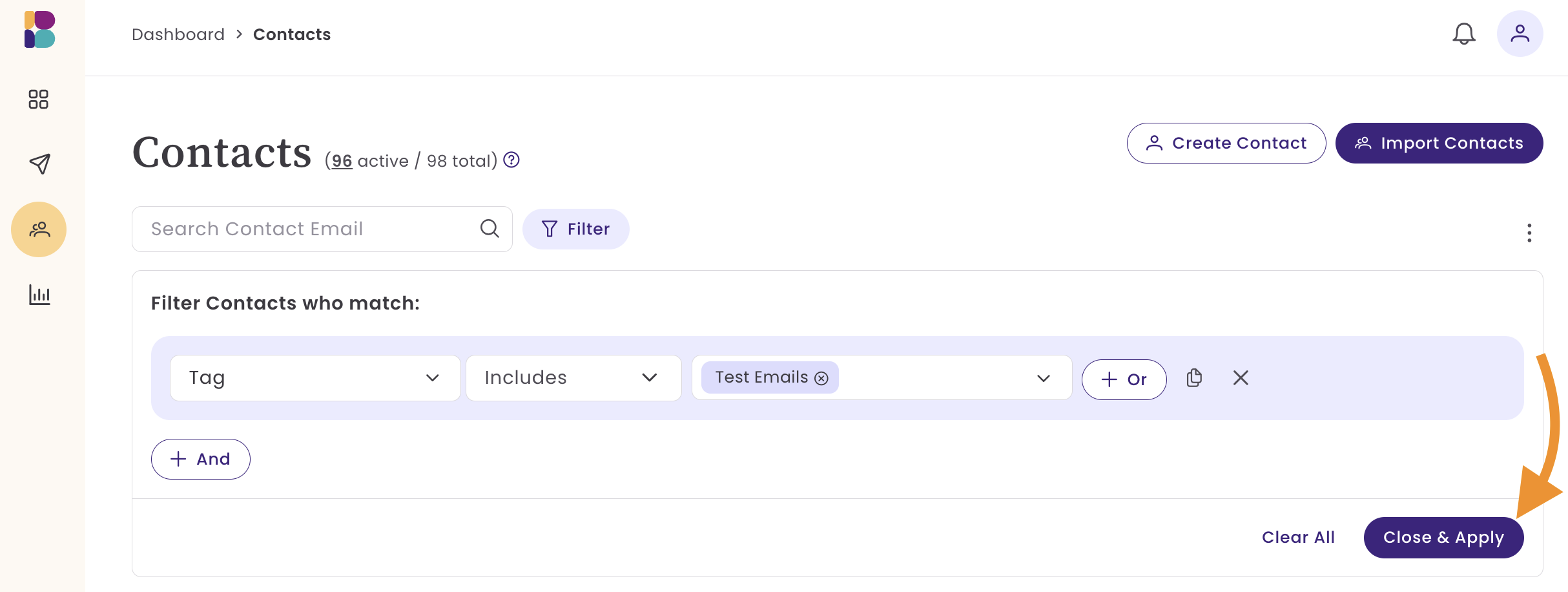
- A list of contacts matching the criteria will be displayed.
- Select All by using the first checkbox.
- Then select Unsubscribe.

The same steps can be used when Unsubscribing contacts in a contact list. Be sure to deselect any contacts who have unsubscribed so you can remove multiple contacts at once.
Unsubscribe Contacts using the Import Option
You can unsubscribe contacts during the import process. This is a great option when you have a list that is exclusively of unsubscribed contacts.
- From the Contacts page, select Import Contacts.
Drag in your file or click on the file option to select a file from your computer.
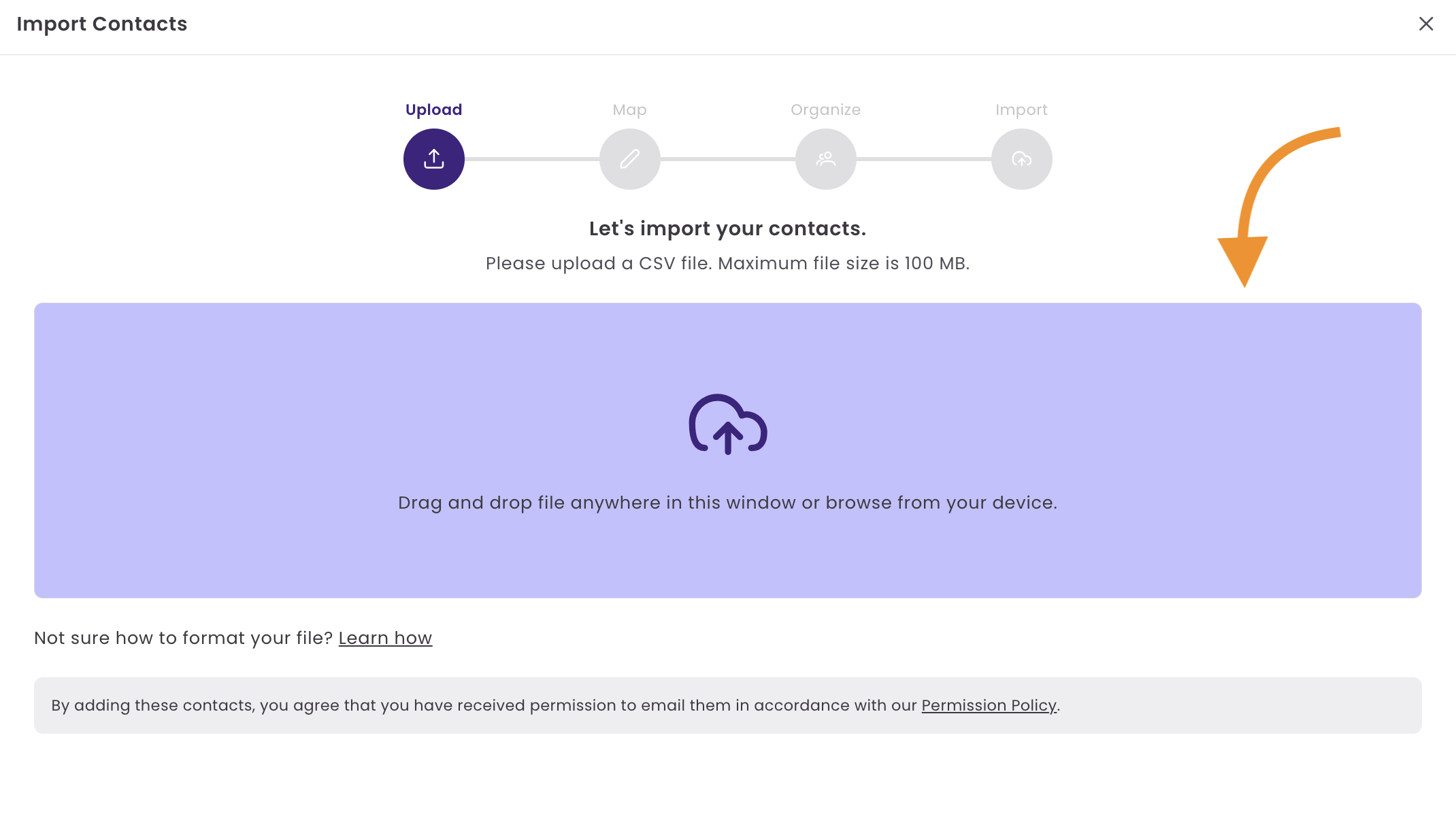
- In the next screen, map your fields. When complete, click Continue.
- You can organize your contacts by adding tags or placing them in specific lists; this step is optional.
- In the last screen, select "Unsubscribe all contacts in file."
Selecting this option will also unsubscribe any contacts already in the account.
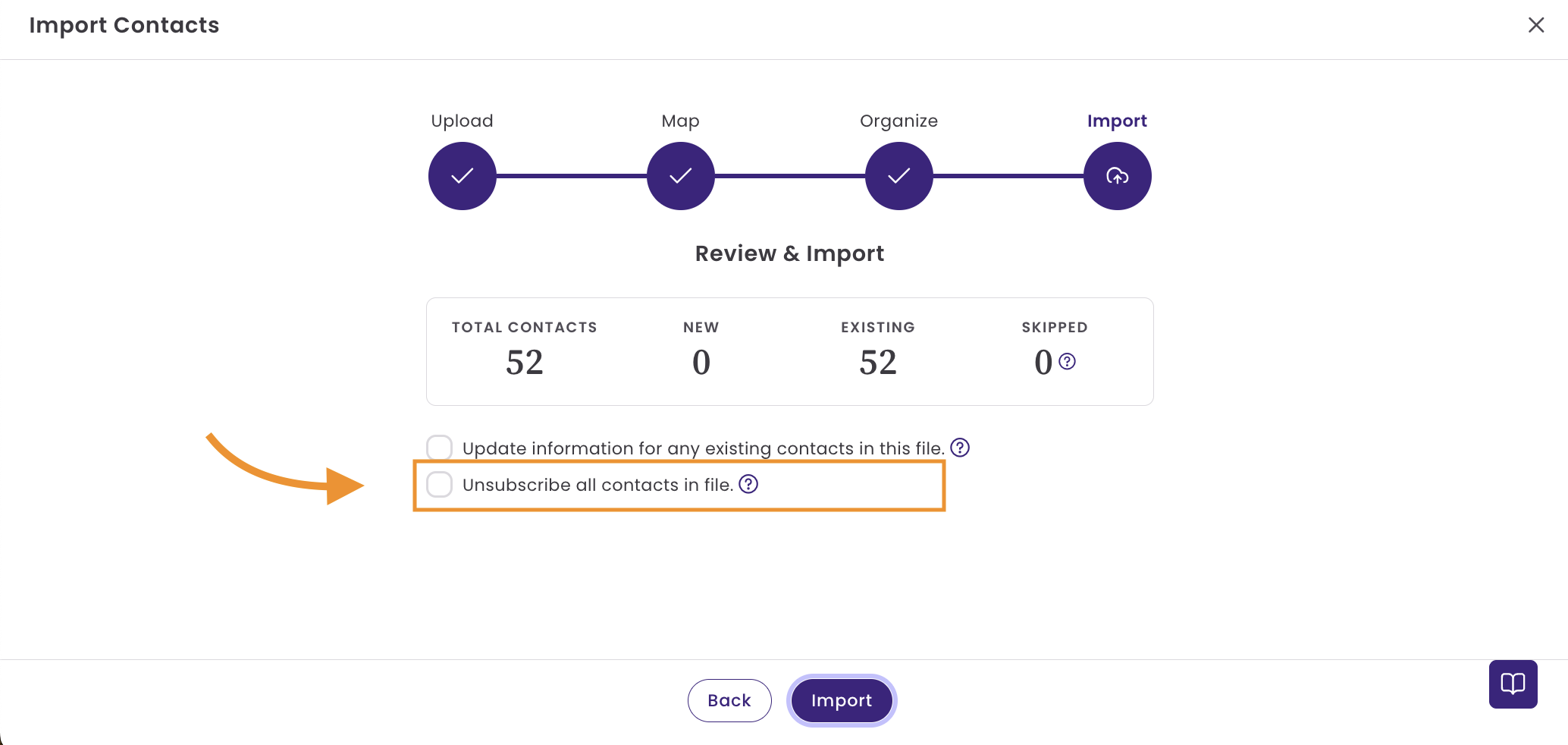
- Last, select Import.
Selecting this option will unsubscribe all contacts in the list, including any contacts already in the account.
How to Re-Subscribe a Contact
Once a contact's status is changed to Unsubscribed, you can not change it manually. To resubscribe a contact, follow one of the options below.
- Direct request to Benchmark: The contact can email support@benchmarkemail.io with the email address you use to send your emails or your company name and request to be added back to your list.
- Request through you: If a contact emails you asking to re-subscribe, simply forward their email request to support@benchmarkemail.io.
Please allow 24 hours for the support team to process the resubscribe request.
Frequently Asked Questions
Why Unsubscribe and Report Abuse Links Are Required
As a U.S.-based provider, all emails sent through our platform must comply with U.S. law and industry standards, which include having the Unsubscribe link and Report abuse link.
Why is an unsubscribed contact still receiving my emails?
Contact with multiple emails: This contact may have more than one email address, and only one of them has been unsubscribed. The filter options in the Contacts dashboard let you filter contacts by name, domain, and other criteria.
Forwarded Email: The contact could be receiving your email as a forwarded message. In this case, Benchmark has no control over who forwards your email. If the recipient tries to unsubscribe, it will unsubscribe the original email recipient.
Why is there an error when I click on the unsubscribe link?
When a link is modified or blocked by a program or firewall, the unsubscribe request may generate an error. Please review your firewall and browser settings. If you continue to experience issues, please send the unsubscribe request to our support team.