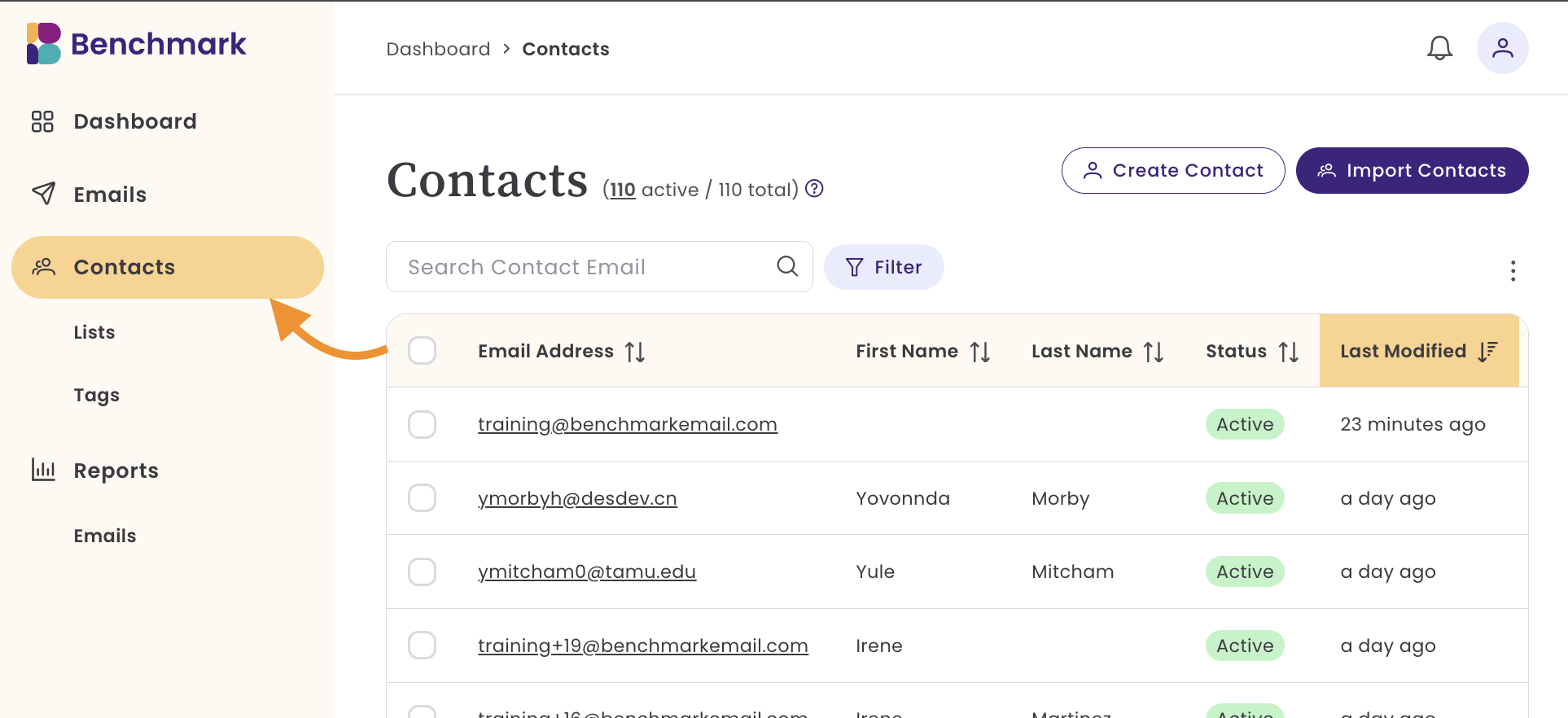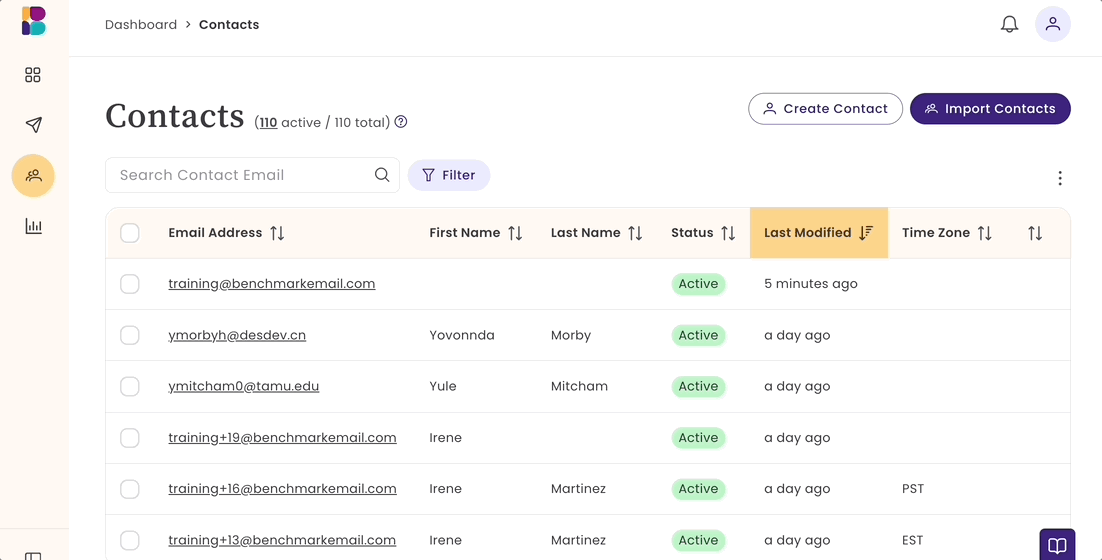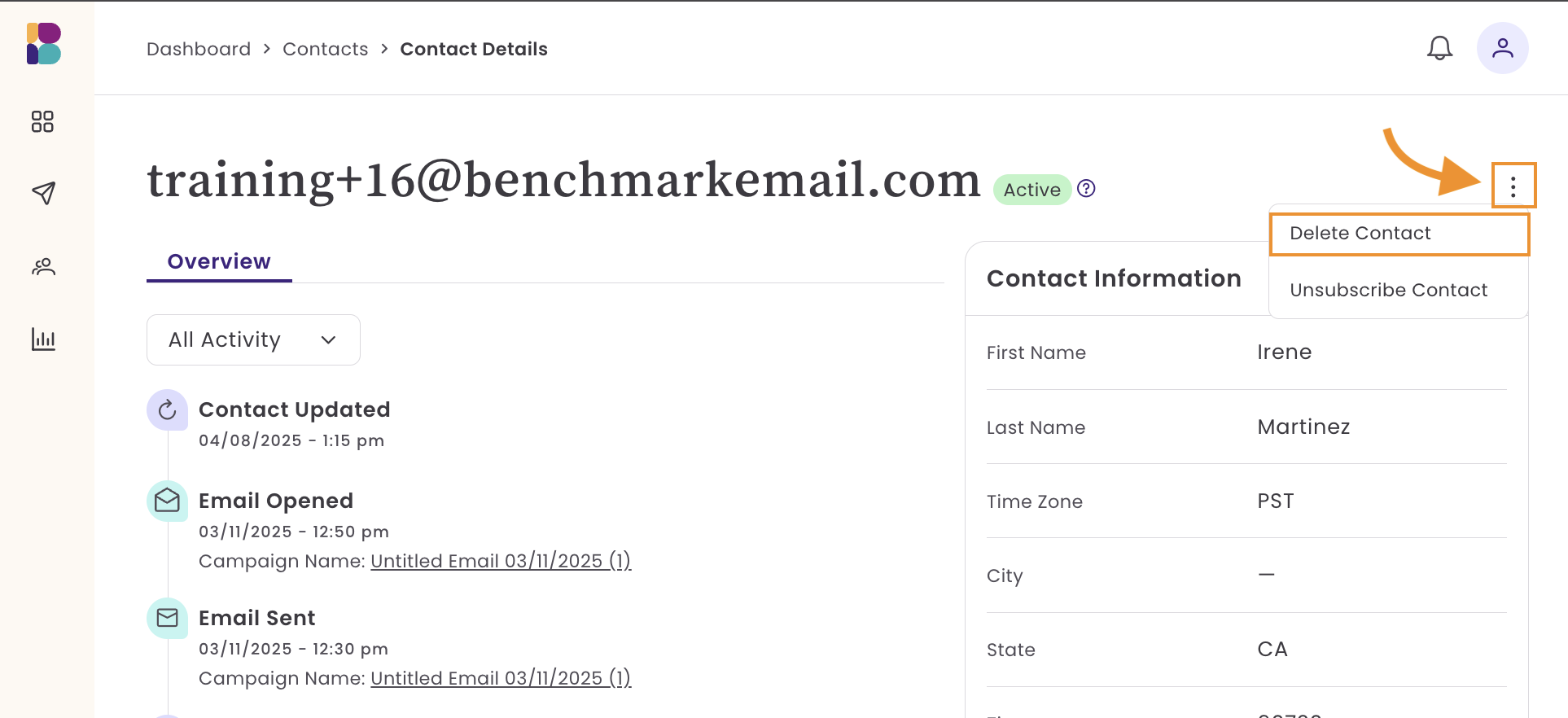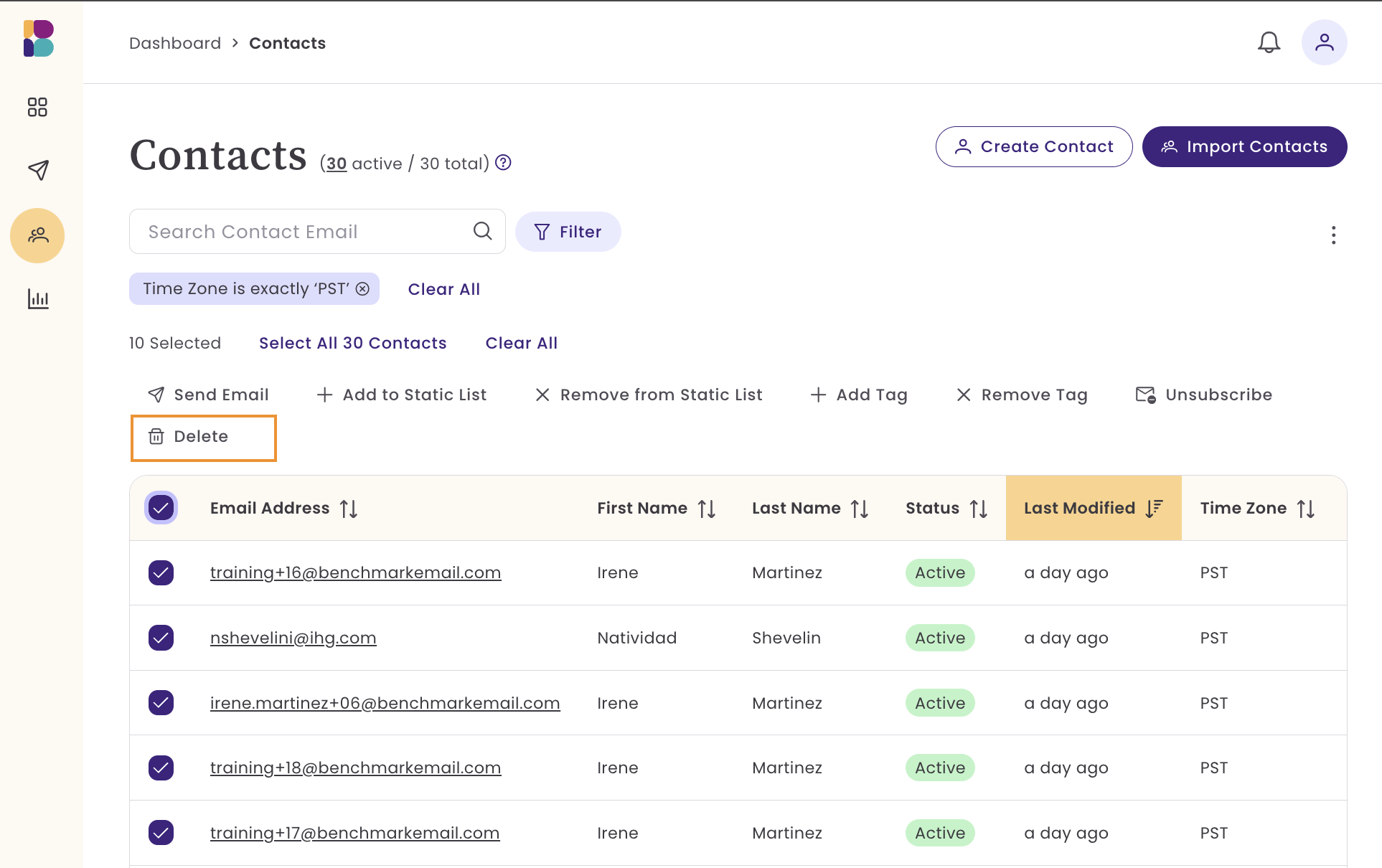How to Delete Contacts and Lists
There are several ways to delete contacts and lists from your account. You can delete individual contacts or multiple contacts. You can also delete contact lists. When you delete a contact list, the contacts themselves are not removed.
Topics covered in this article:
Things to know before getting started
- All contact activity is removed when the contact is deleted from the account.
- Lists that are actively being used in a scheduled or assigned in a draft email can not be deleted.
How to delete contacts
To delete a contact or multiple contacts, see the options below.
Delete Individual Contact
Go to the Contacts page.
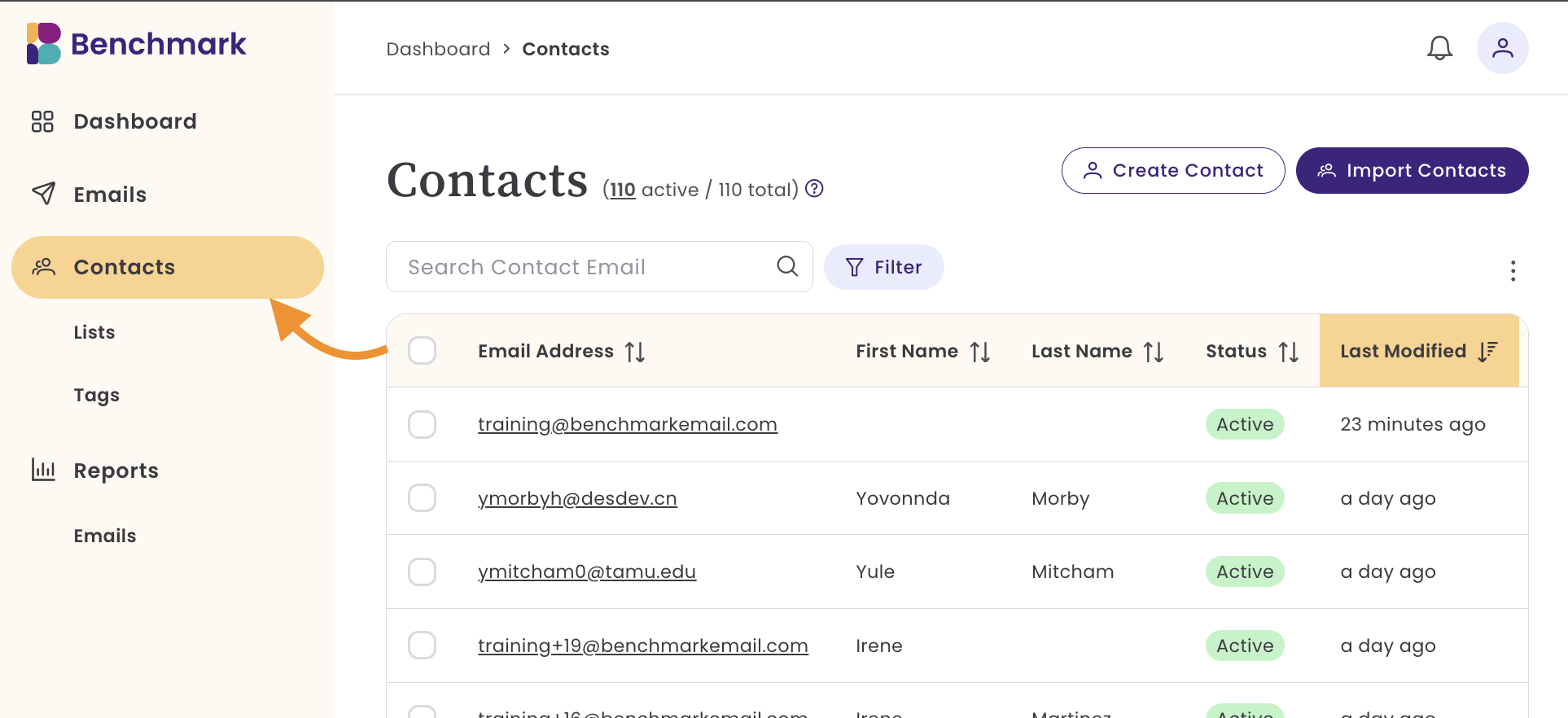
- Seach for the contact, once you locate the contact, click on the contact email or check the box next to the contact.
- Checking box
Select Delete and confirm. If you do not see the Delete option, click on the Action menu, scroll and select Delete, and cofirm.
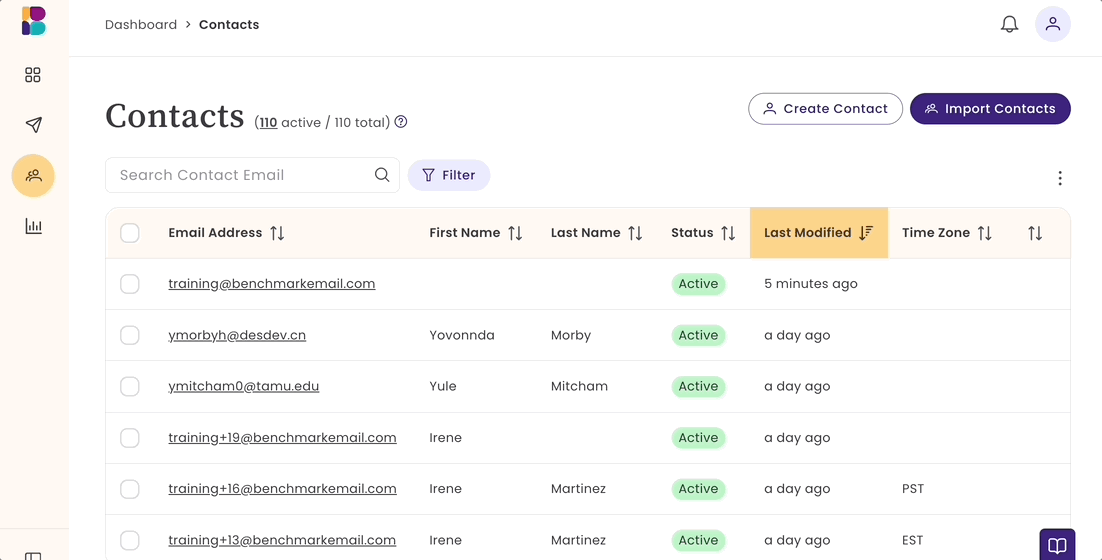
- Contact Profile
- Click on the contact's email. This will open up the contact profile.
Select the More menu option and select Delete, and confirm.
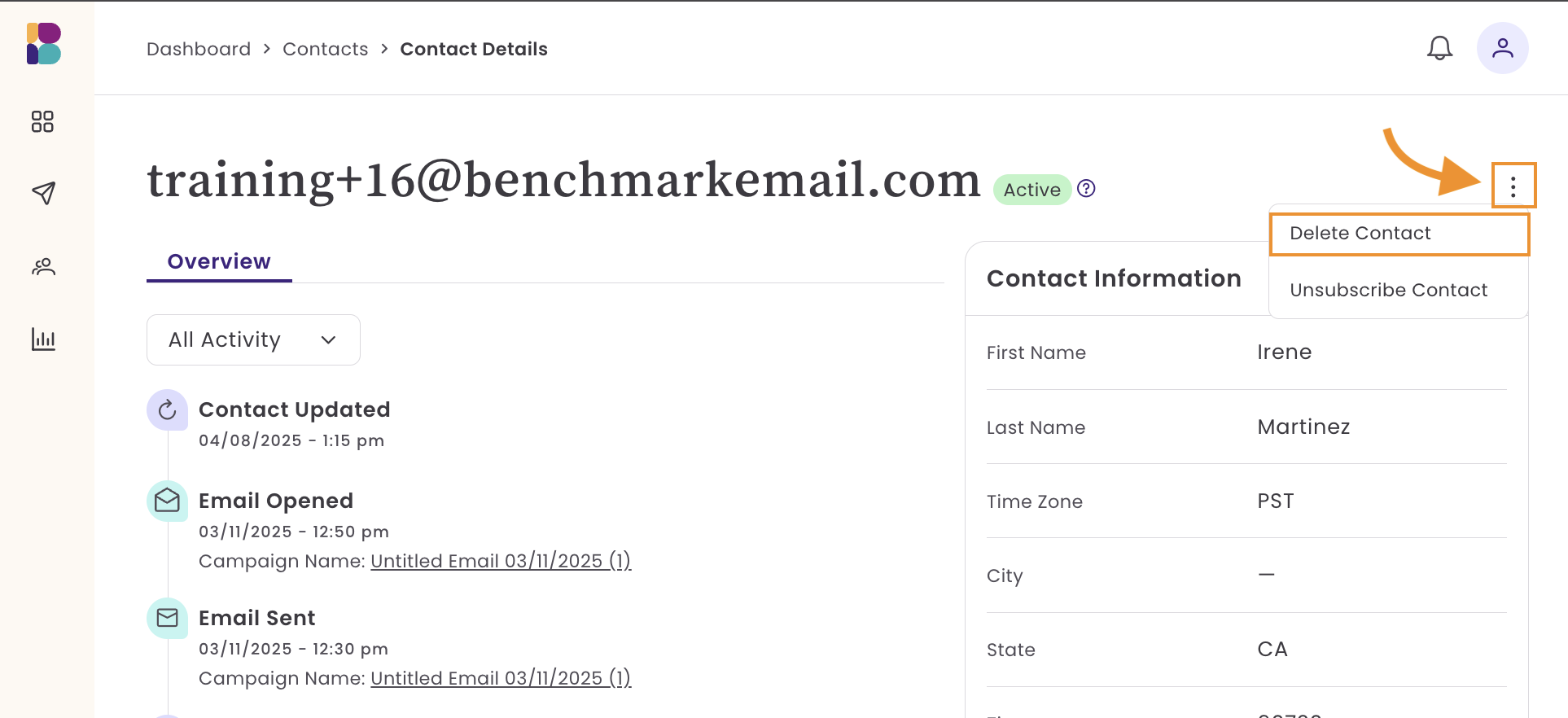
- Checking box
How to delete multiple contacts
Go to the Contacts page.
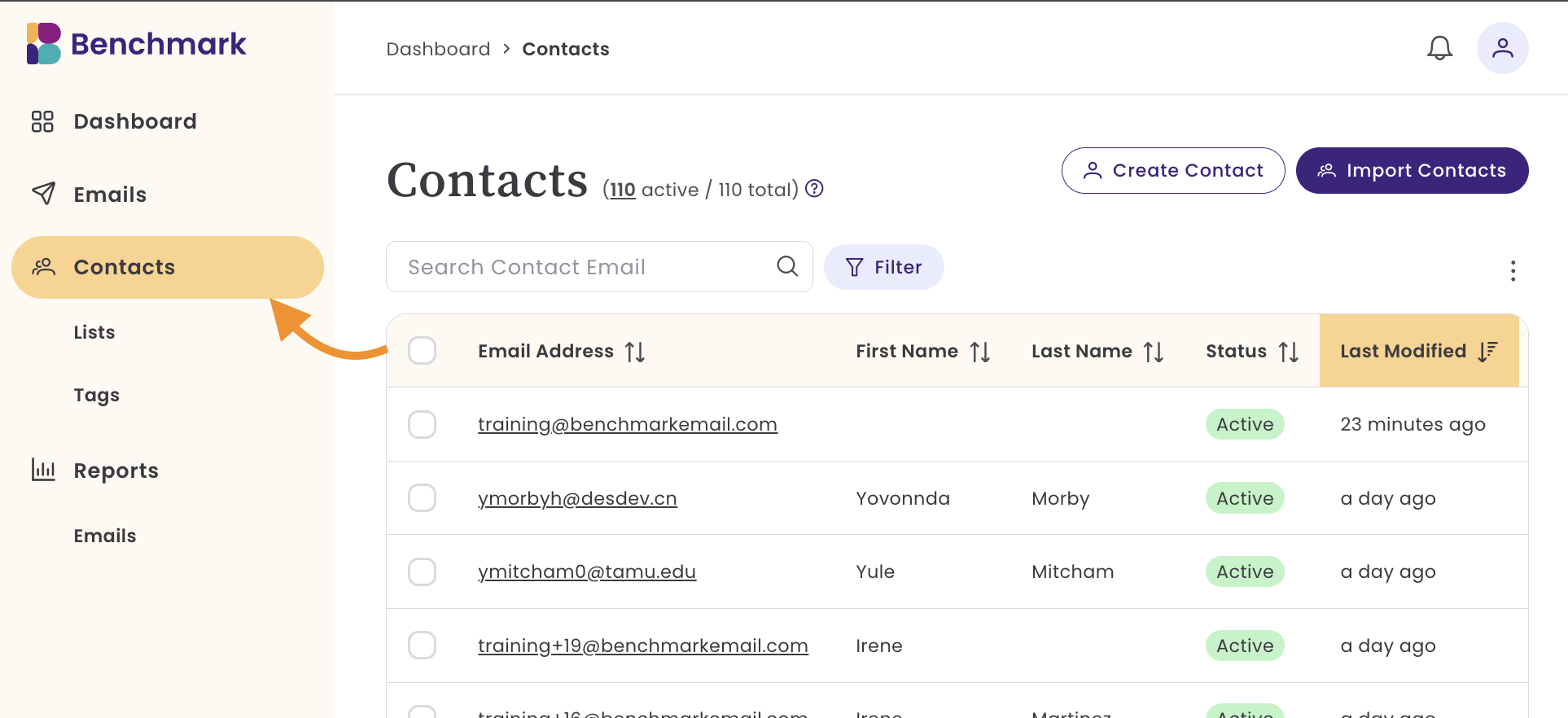
- Check multiple contacts or use the Filter options to narrow down a group of contacts. When using the Filters, ensure you click Close and then Apply to view the results.
Then select Delete and confirm. If you do not see the Delete option, click on the Action menu, scroll, and select Delete, and confirm.
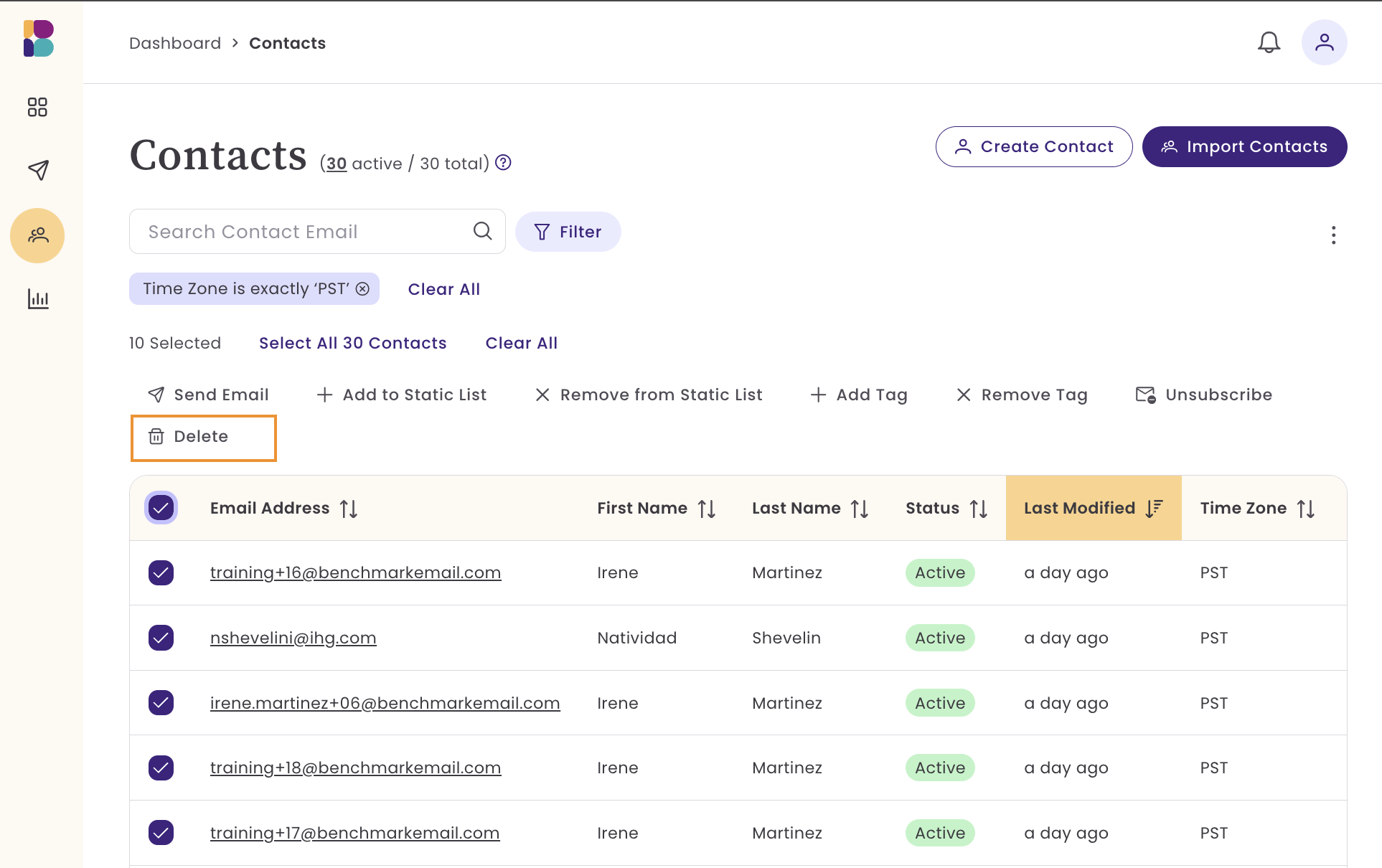
Contacts will be immediately removed from the account, and all contact activity will also be deleted.
How to delete Lists
Important Note About Deleting Contact Lists
When you delete a contact list, only the list itself is removed; the contacts within it remain intact. The contacts inside that list are not deleted from your account and will remain available on the Contacts page.
To delete a list for the steps below:
- From your account dashboard, hover over Contacts and select Lists.
- Search for the list. Once you locate the list, check the box next to the list name.
- Select one or more lists.
- Then click on Delete option and confirm. If you do not see the Delete option, click on the Actions menu, scroll, and select Delete, and confirm.
Once the list is deleted, it will be removed from the List view.
Frequently Asked Questions
If I delete a contact from the account, will they also be removed from any lists they were on?
Yes, once a contact is deleted, they are removed from any lists to which they belonged.
If I delete a list with contacts, will the contacts be removed from the account?
No, the contacts remain intact and can be found on the Contacts page.
Does deleting contact lists reduce my contact count?
No, deleting lists does not reduce the contact count. Lists are used to segment contacts. To reduce your contact count, you can delete contacts from the Contacts page.
Why can't I delete my contact lists?

If a list is being used in a scheduled or draft email, you will first need to remove the list from that email and then try to delete the list again.